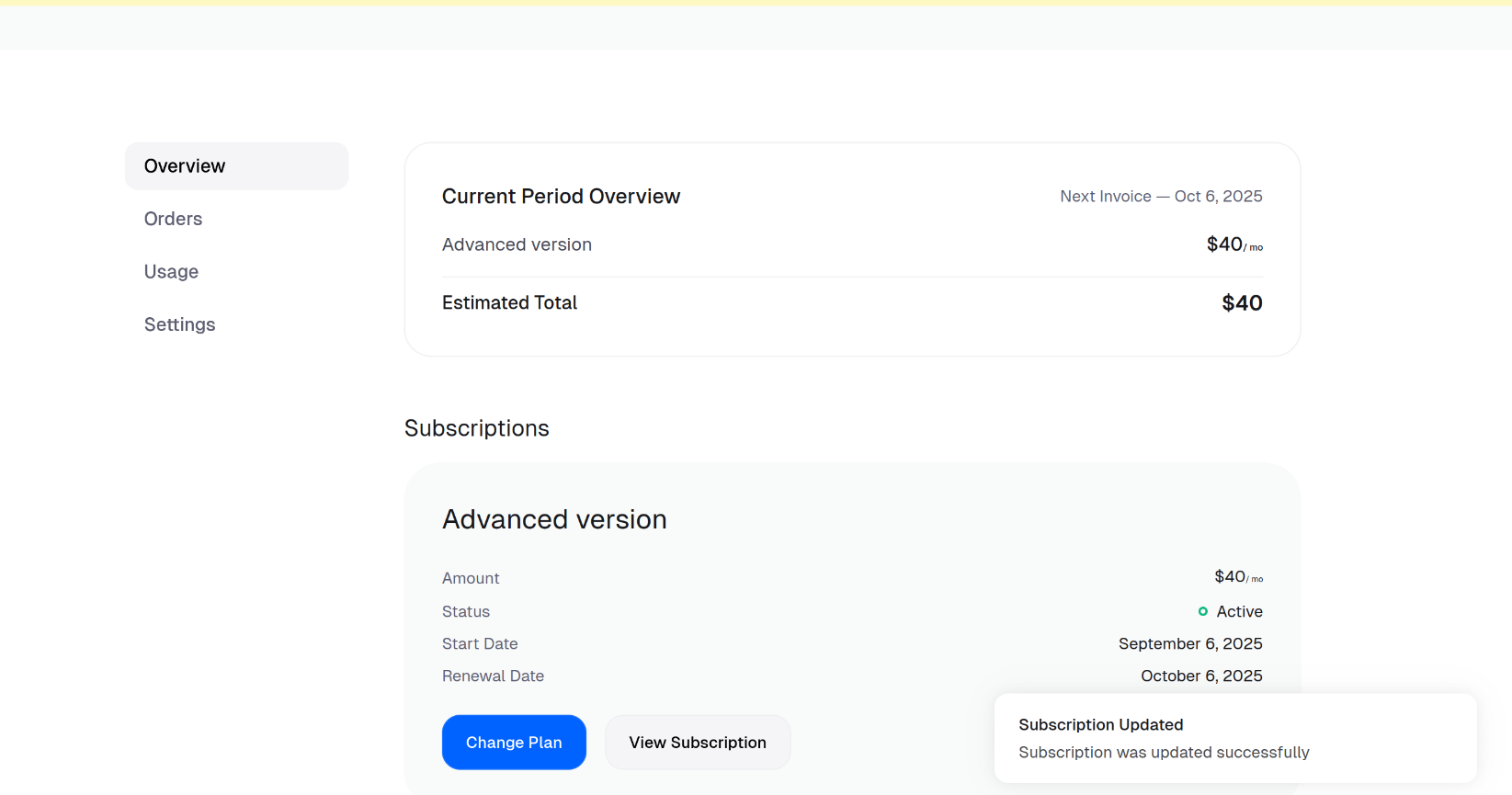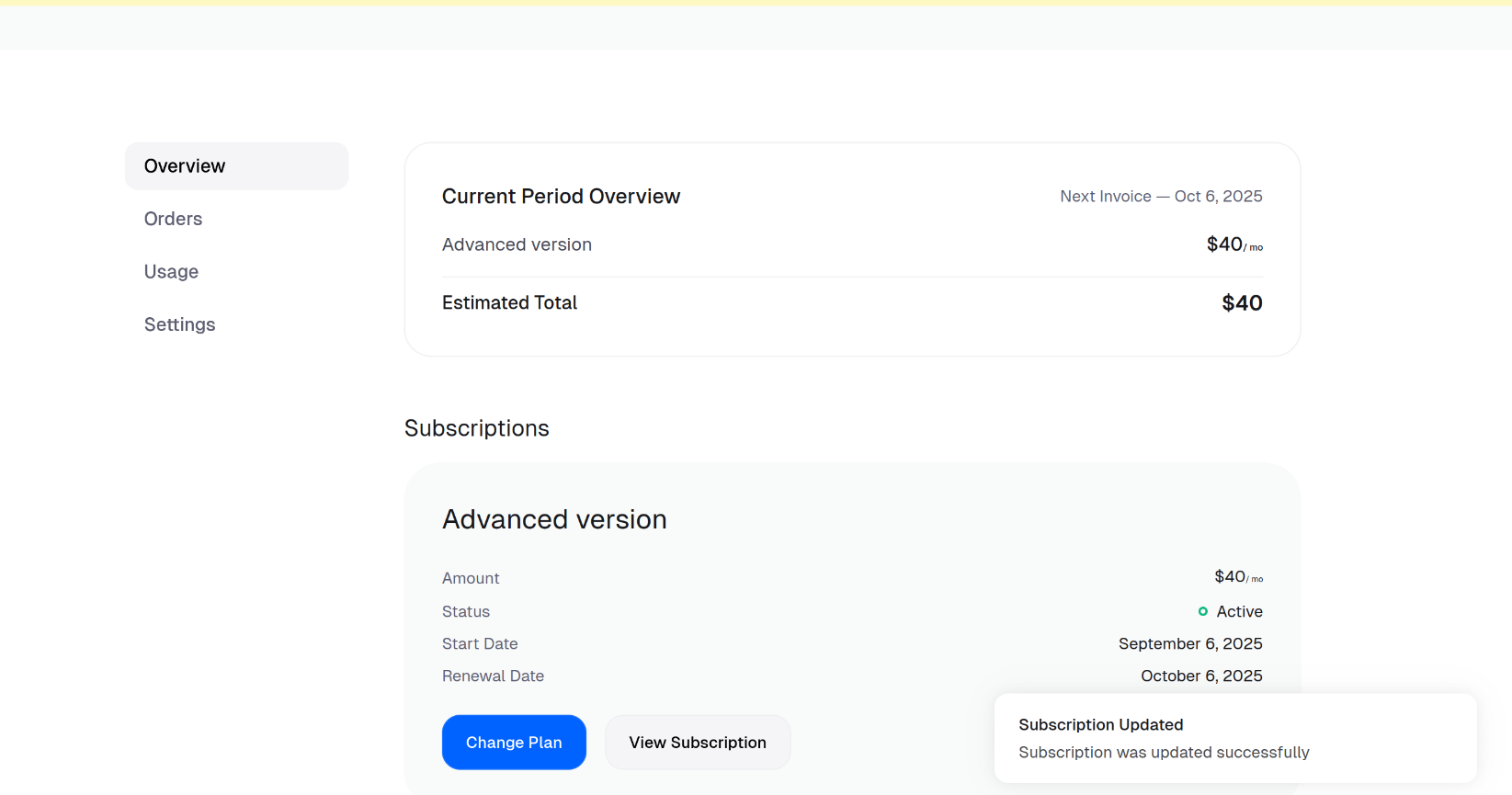Creating product variants (3 subscription products)
1
Go to Products Catalogue
In the Polar dashboard sidebar, navigate to Products > Catalogue for your organization.
You can also go directly to:
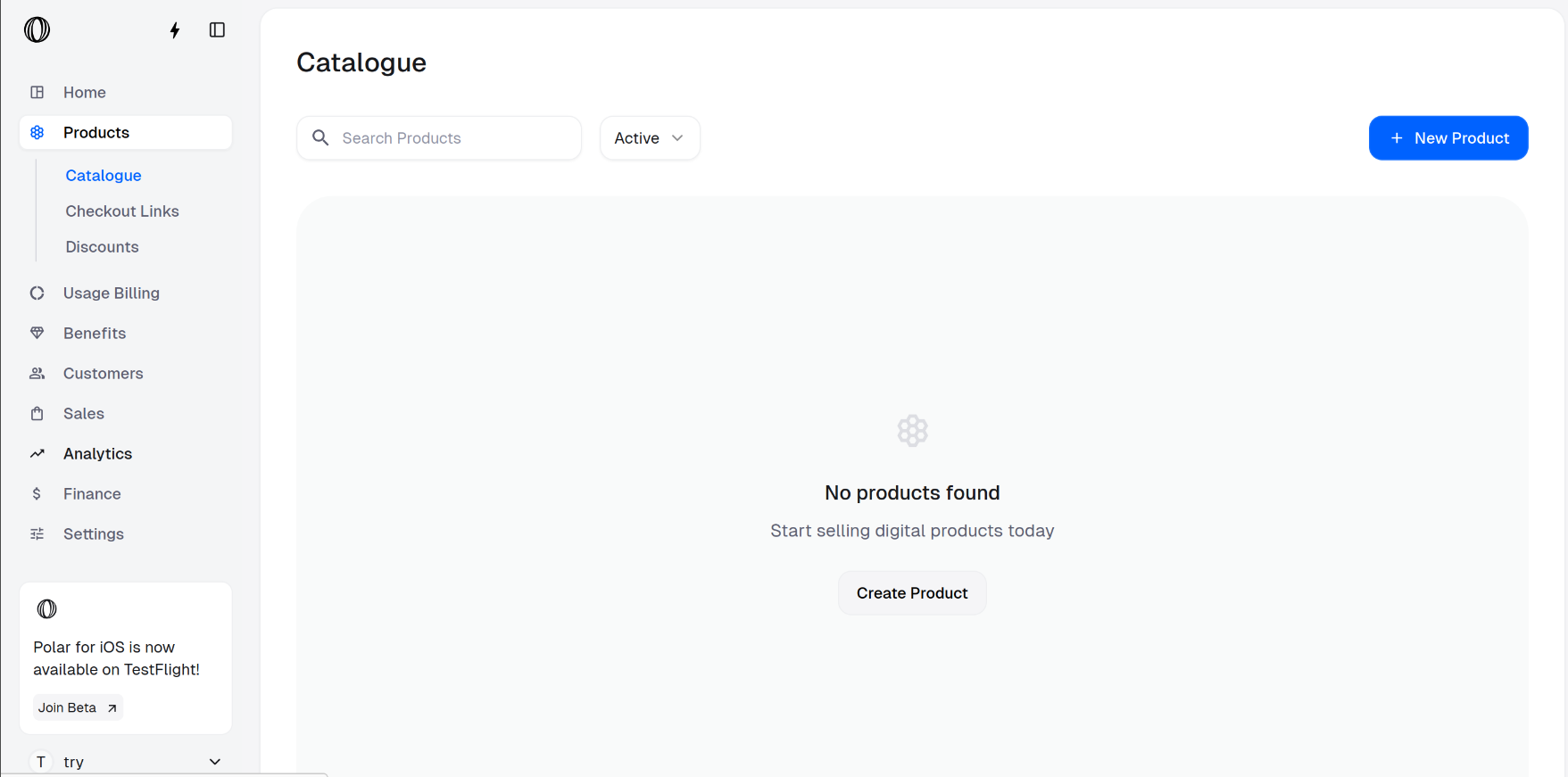
https://polar.sh/dashboard/${org_slug}/products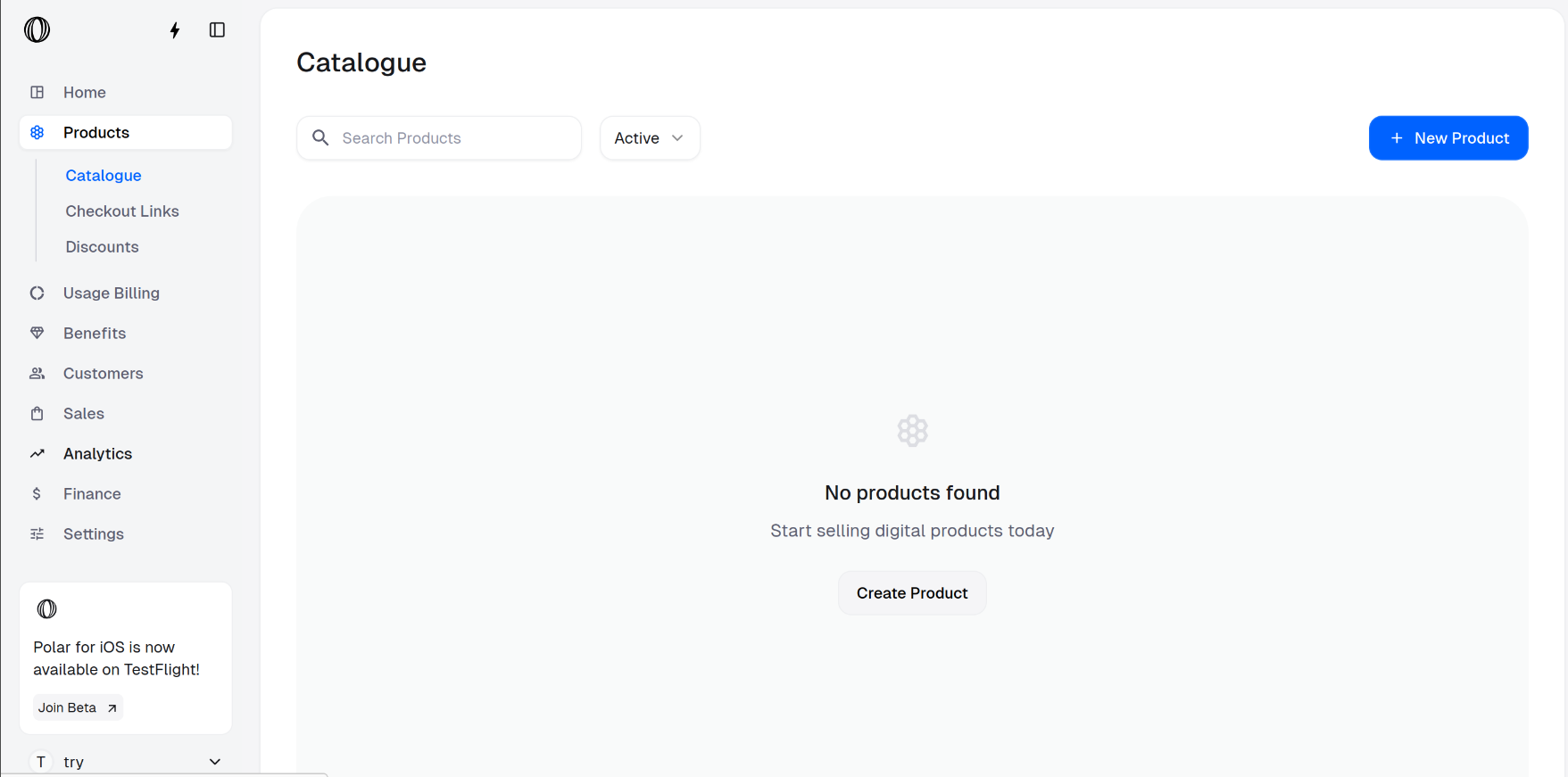
2
Create a product
Click on New Product and fill the product information. Here, we are creating a monthly subscription product Basic version with cost $20.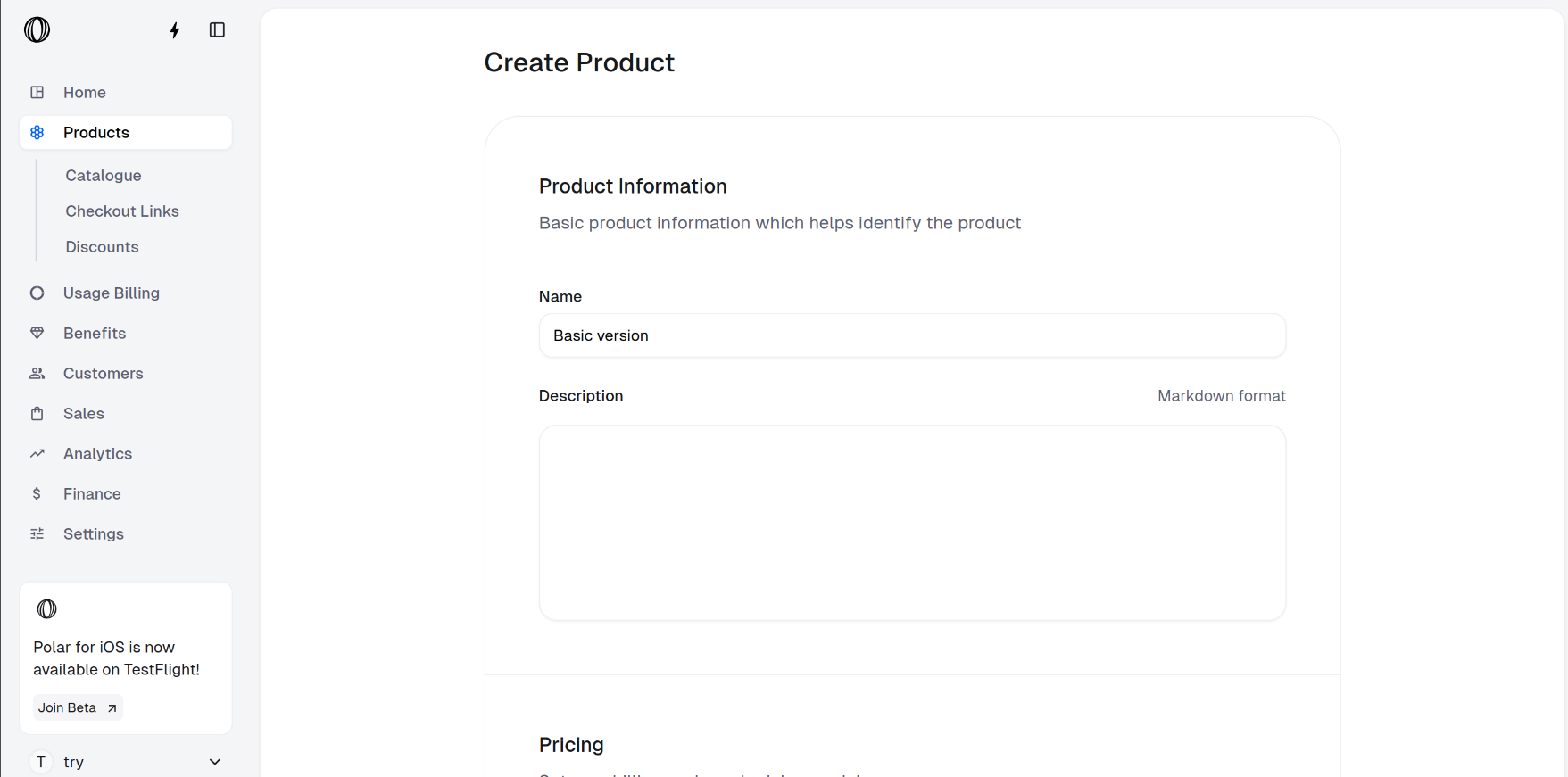
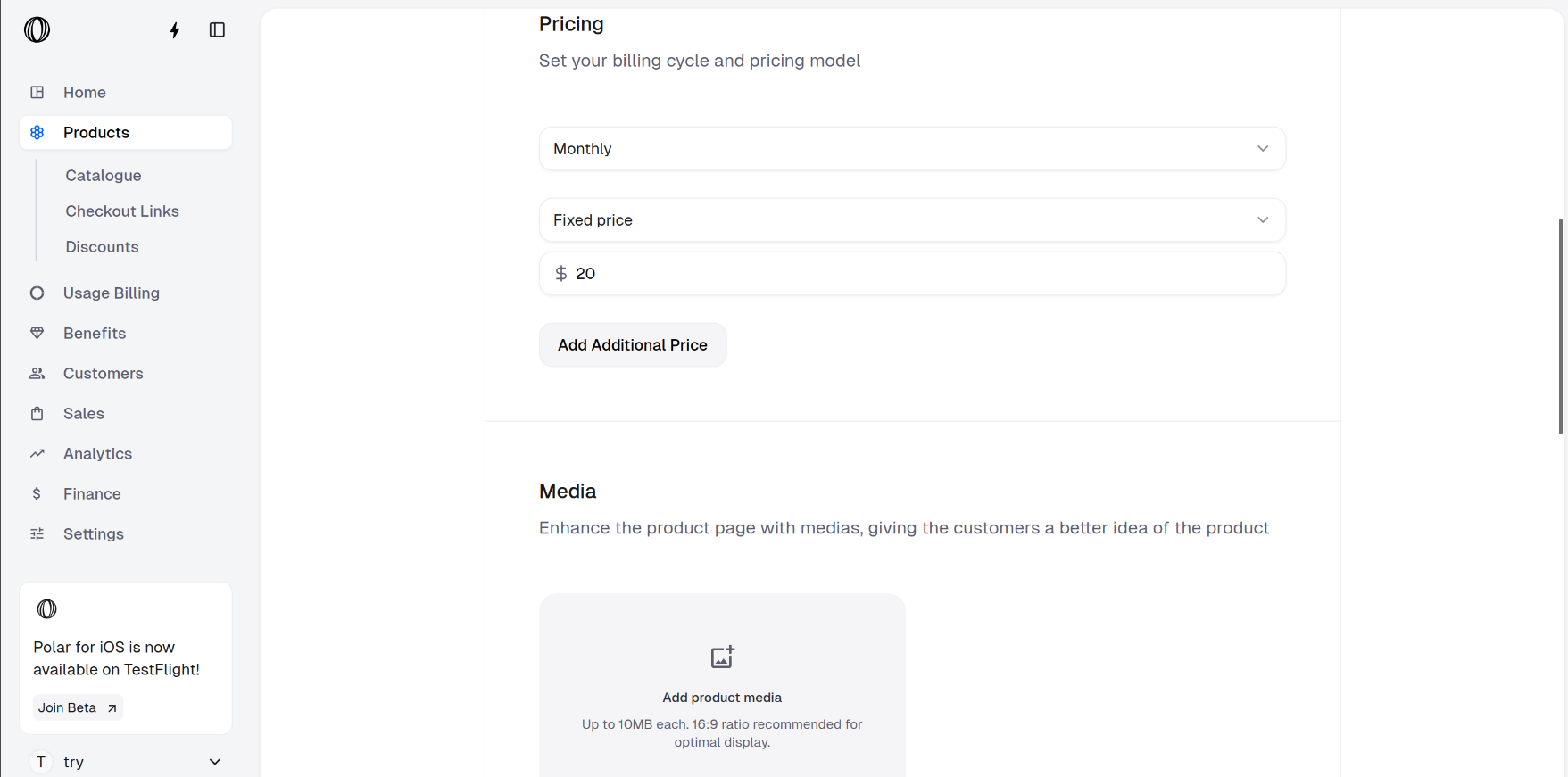
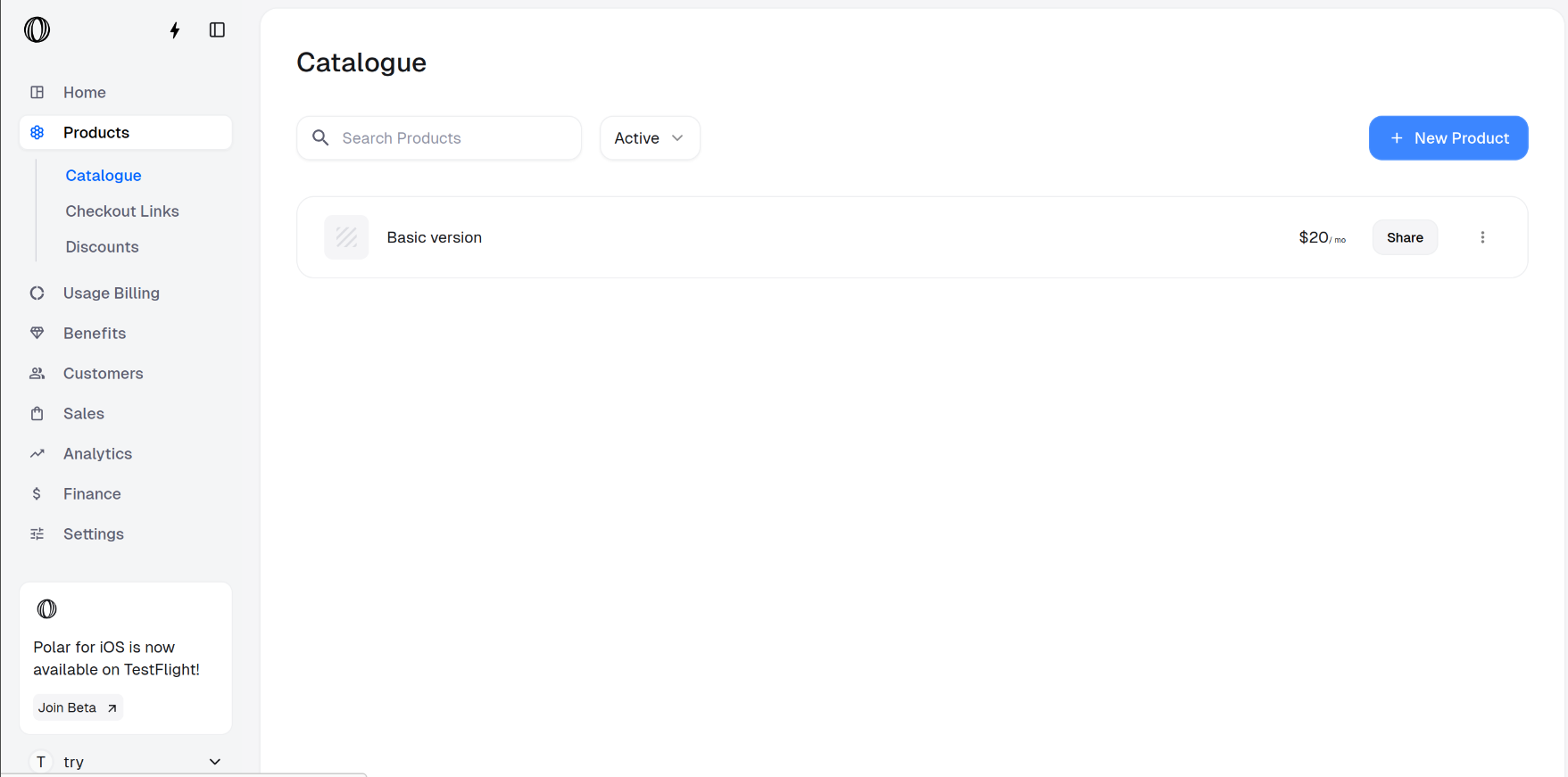
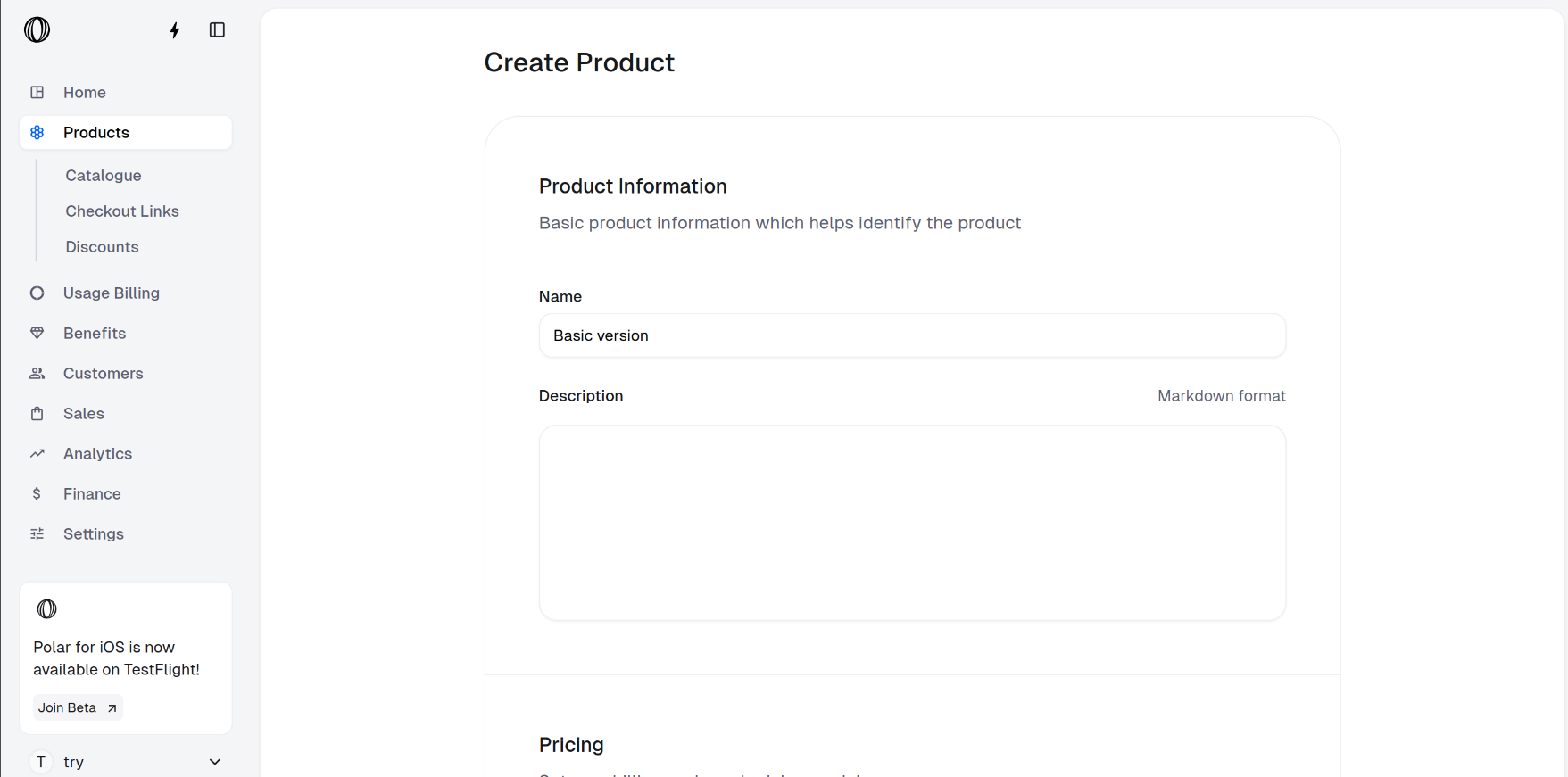
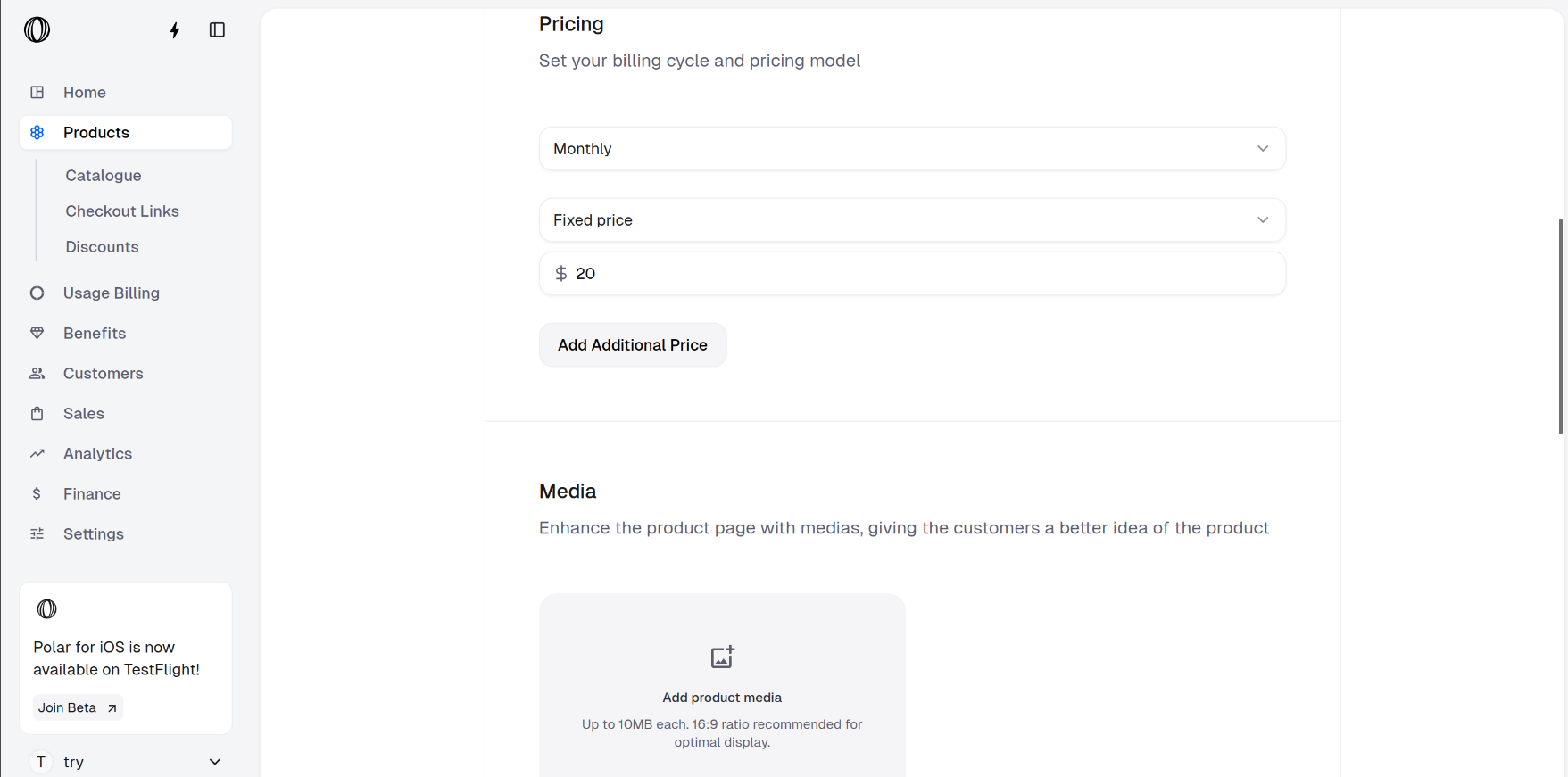
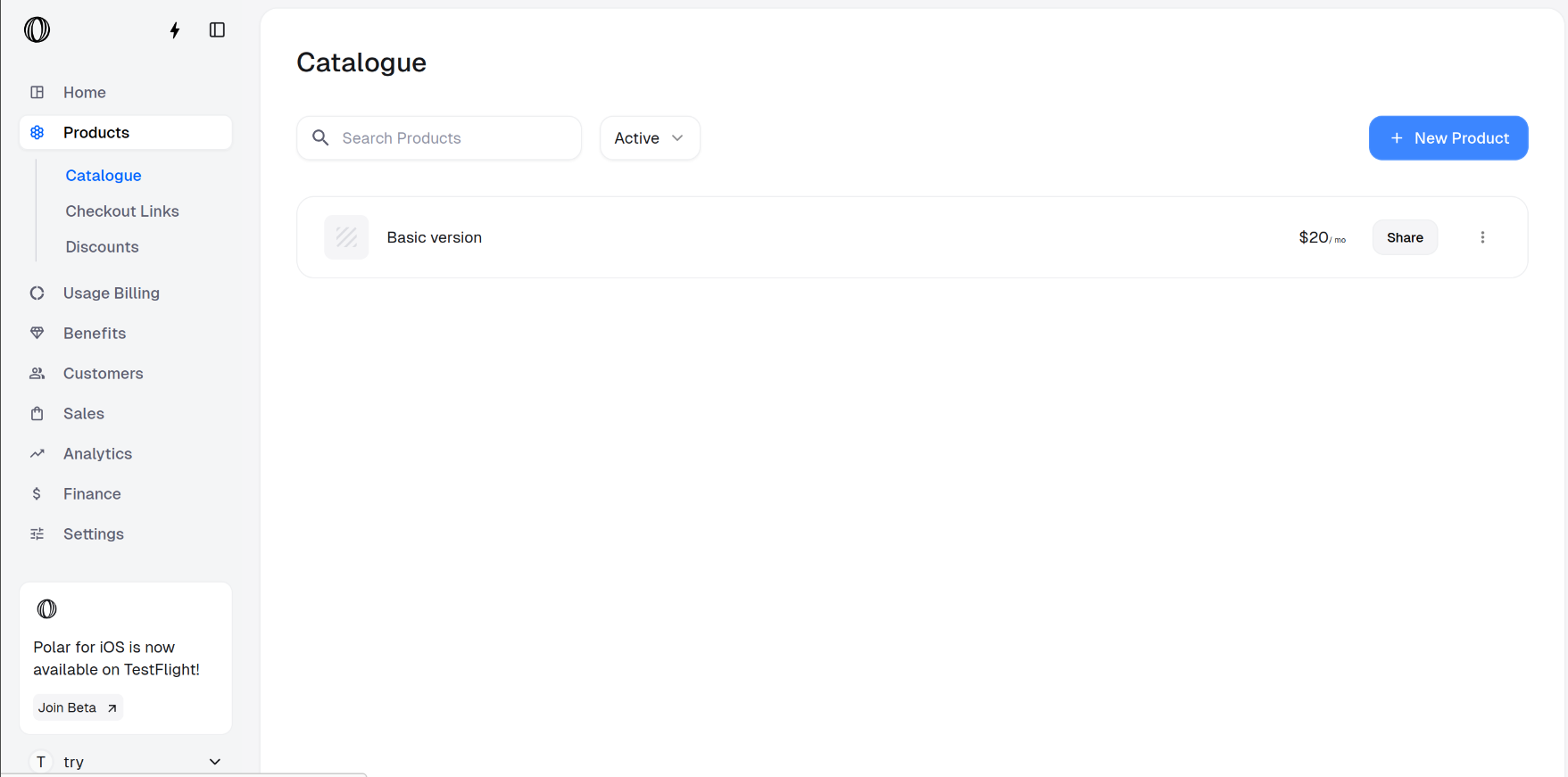
3
Similarly, create two more products
Click on New Product and create two more subscription products one by one.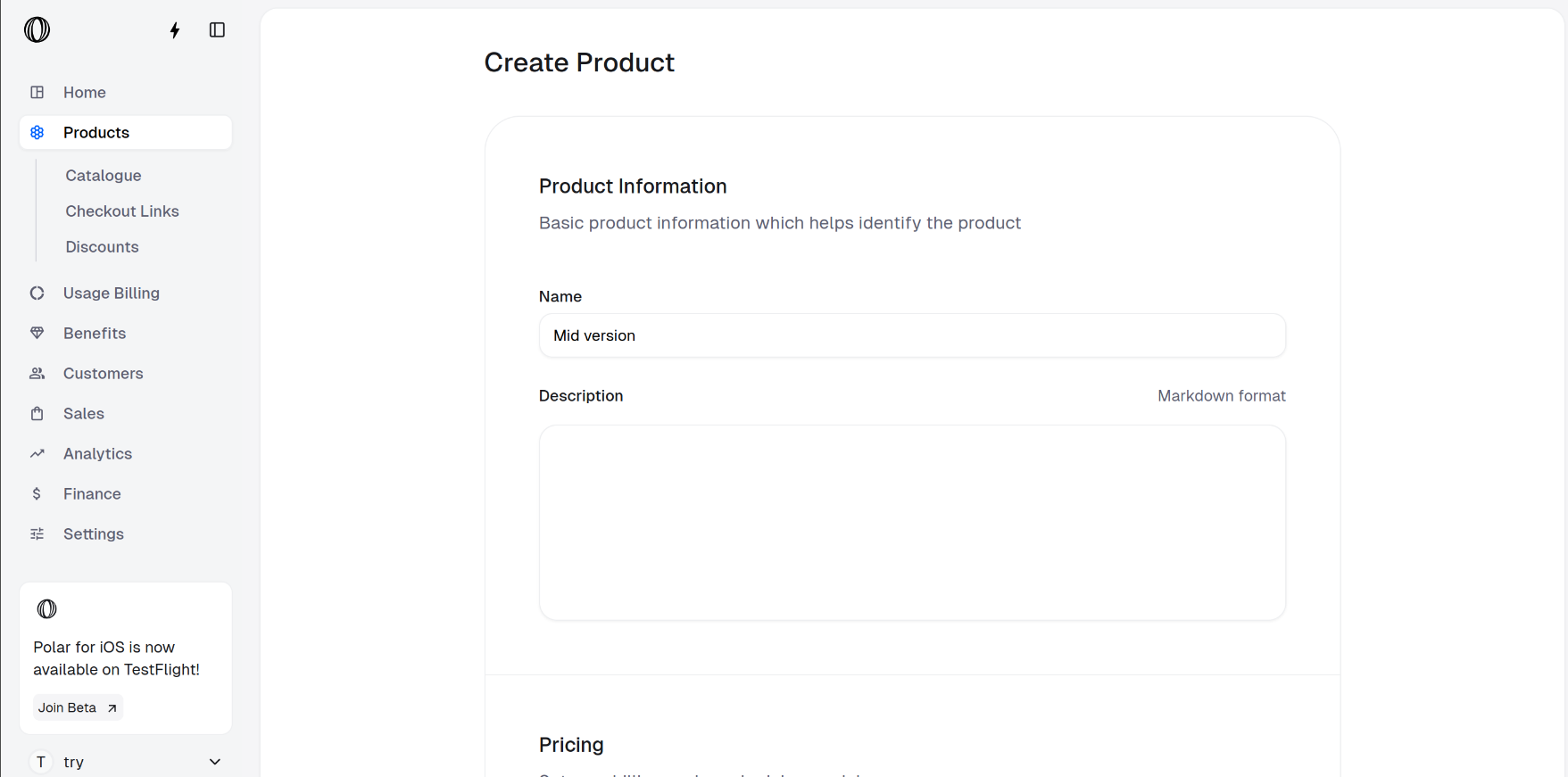
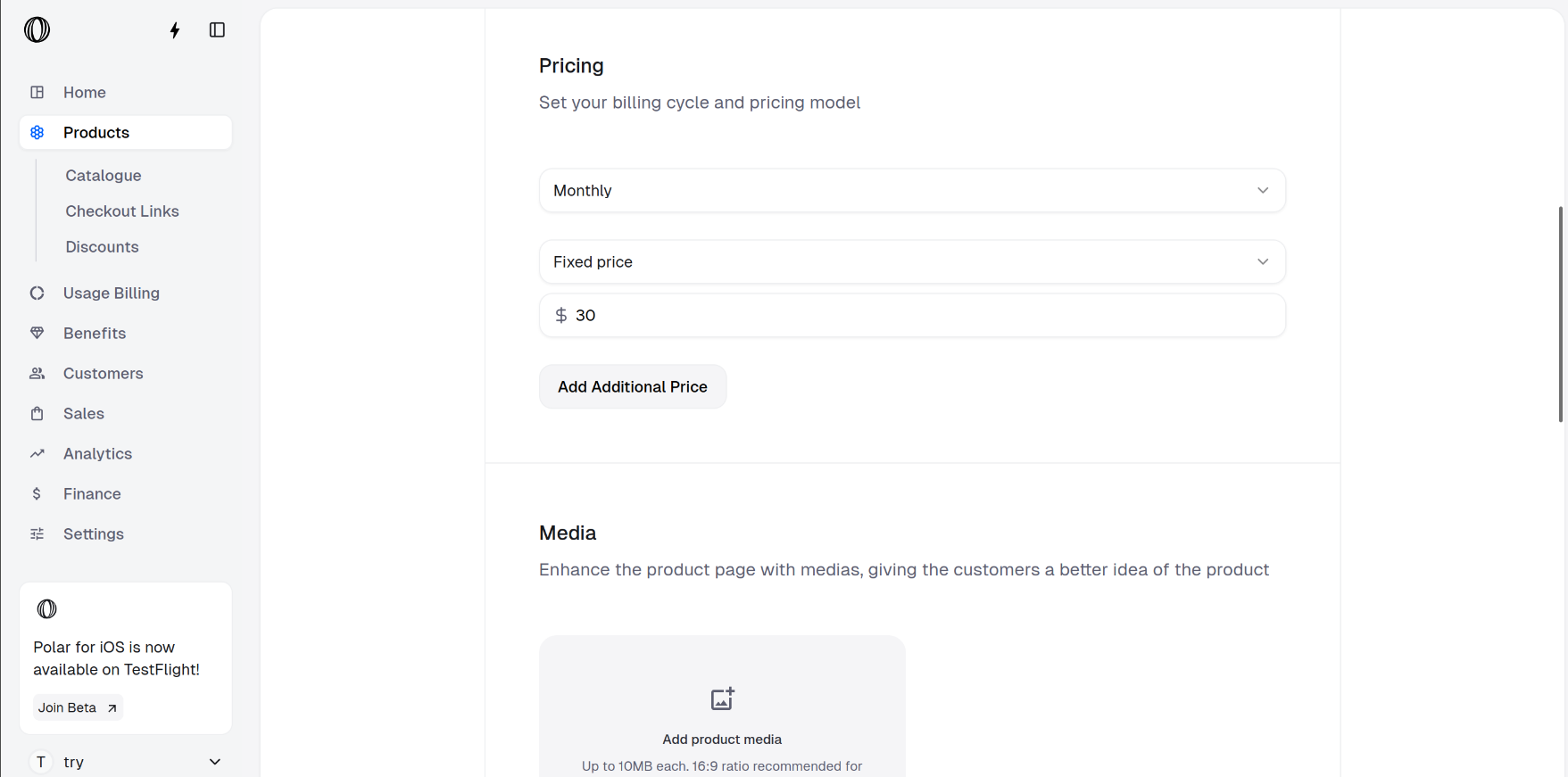
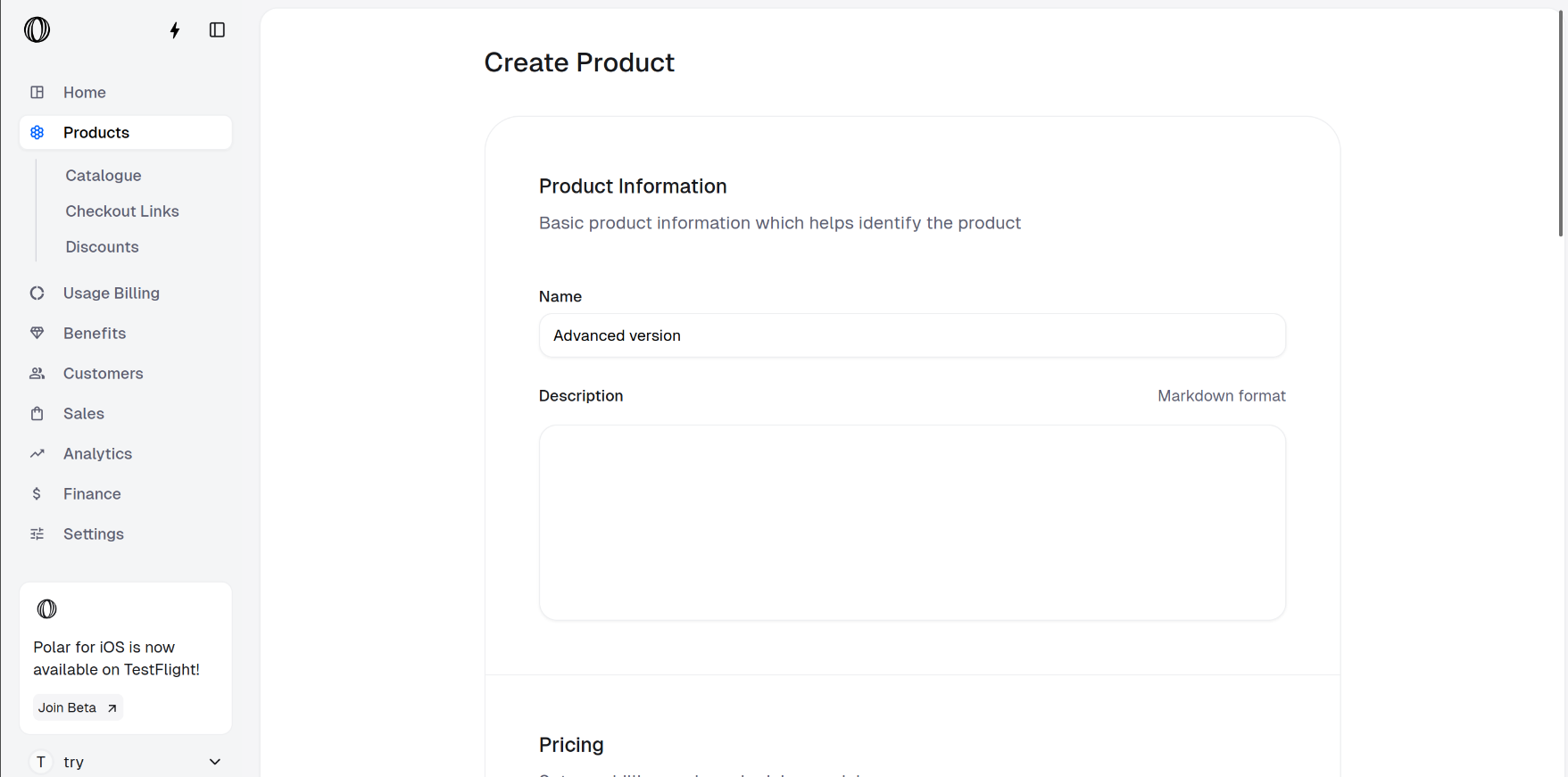
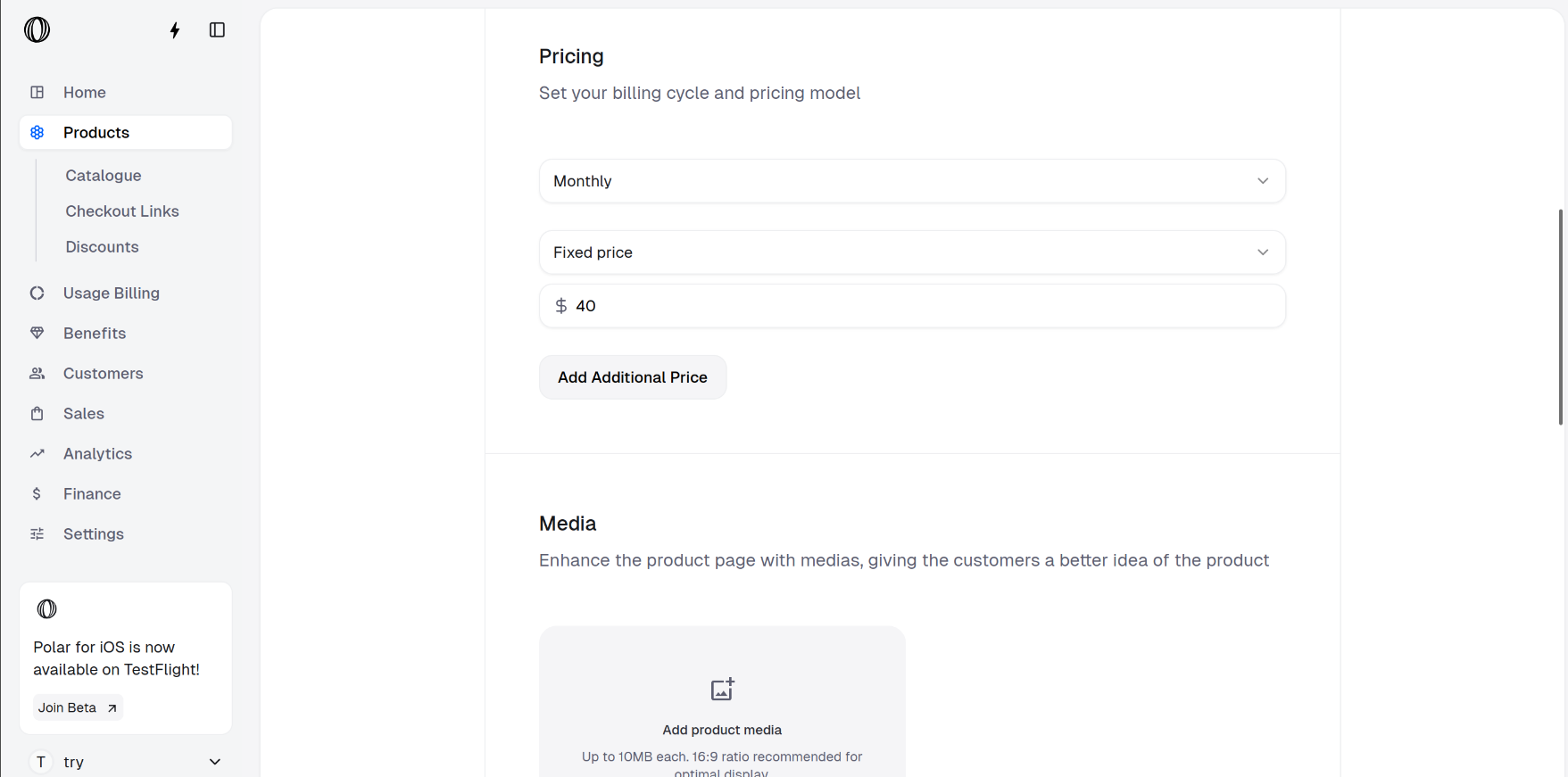
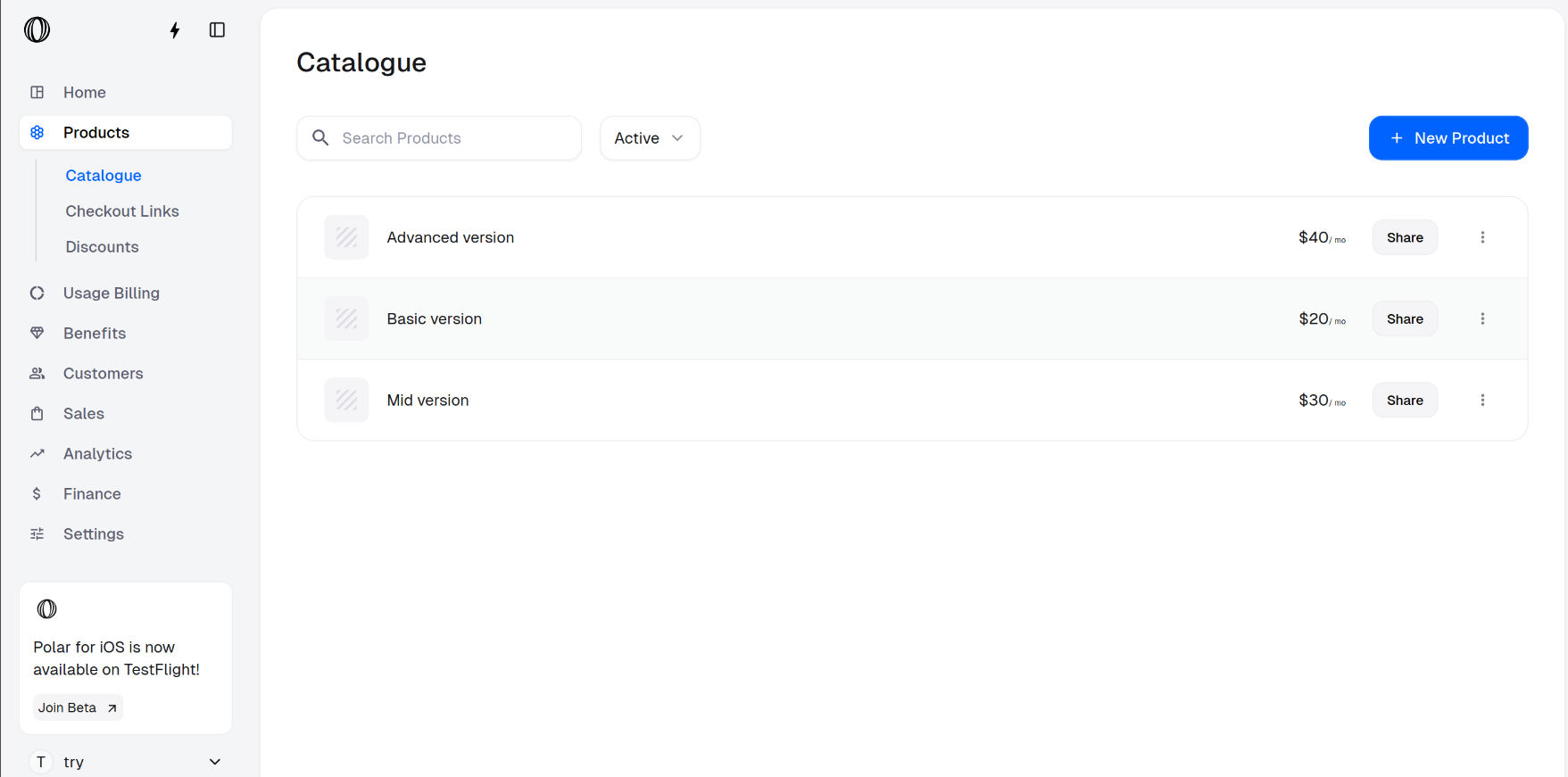
- Mid version: Fill the product information. We create a monthly subscription product named Mid version with cost $30.
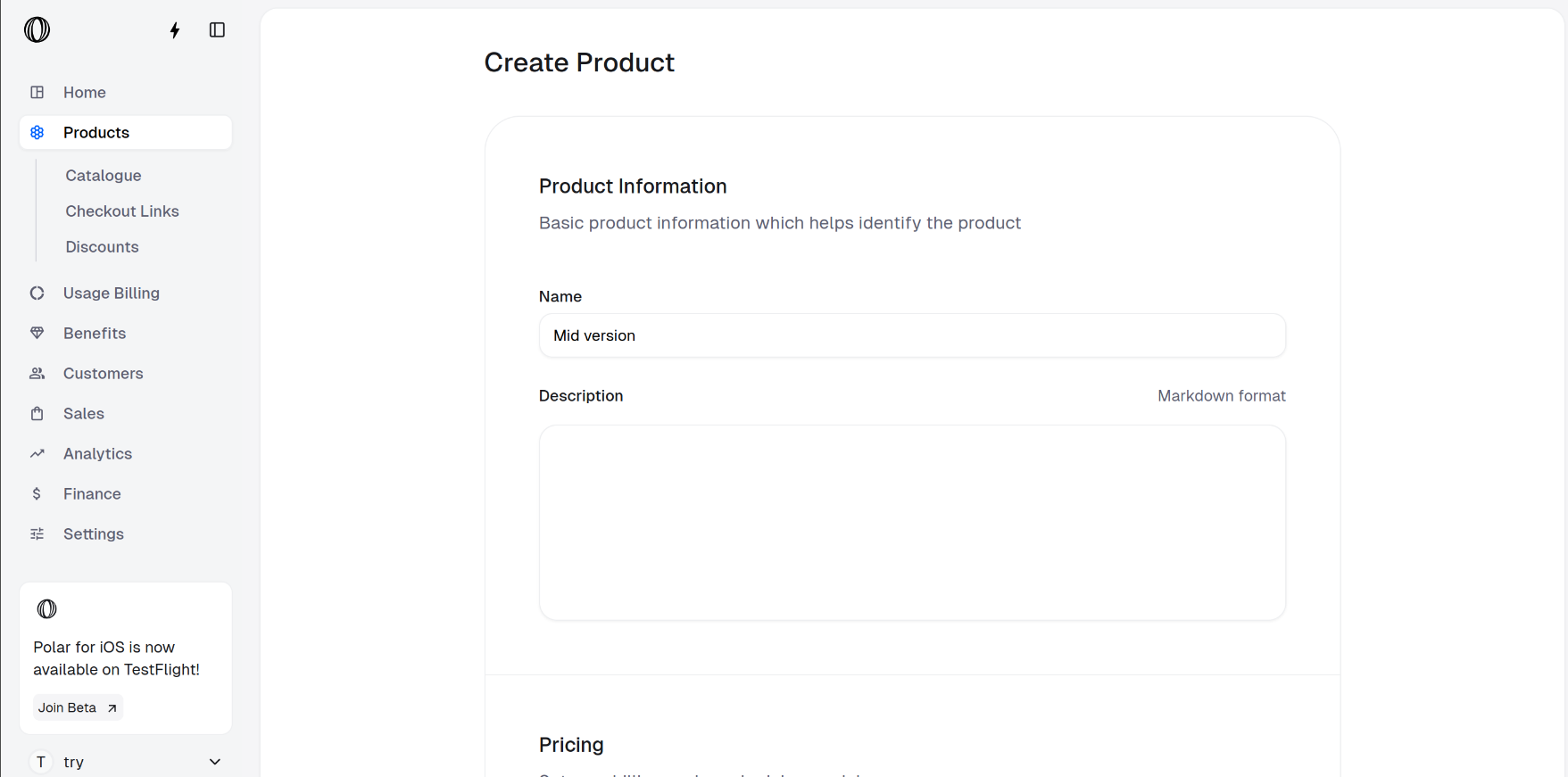
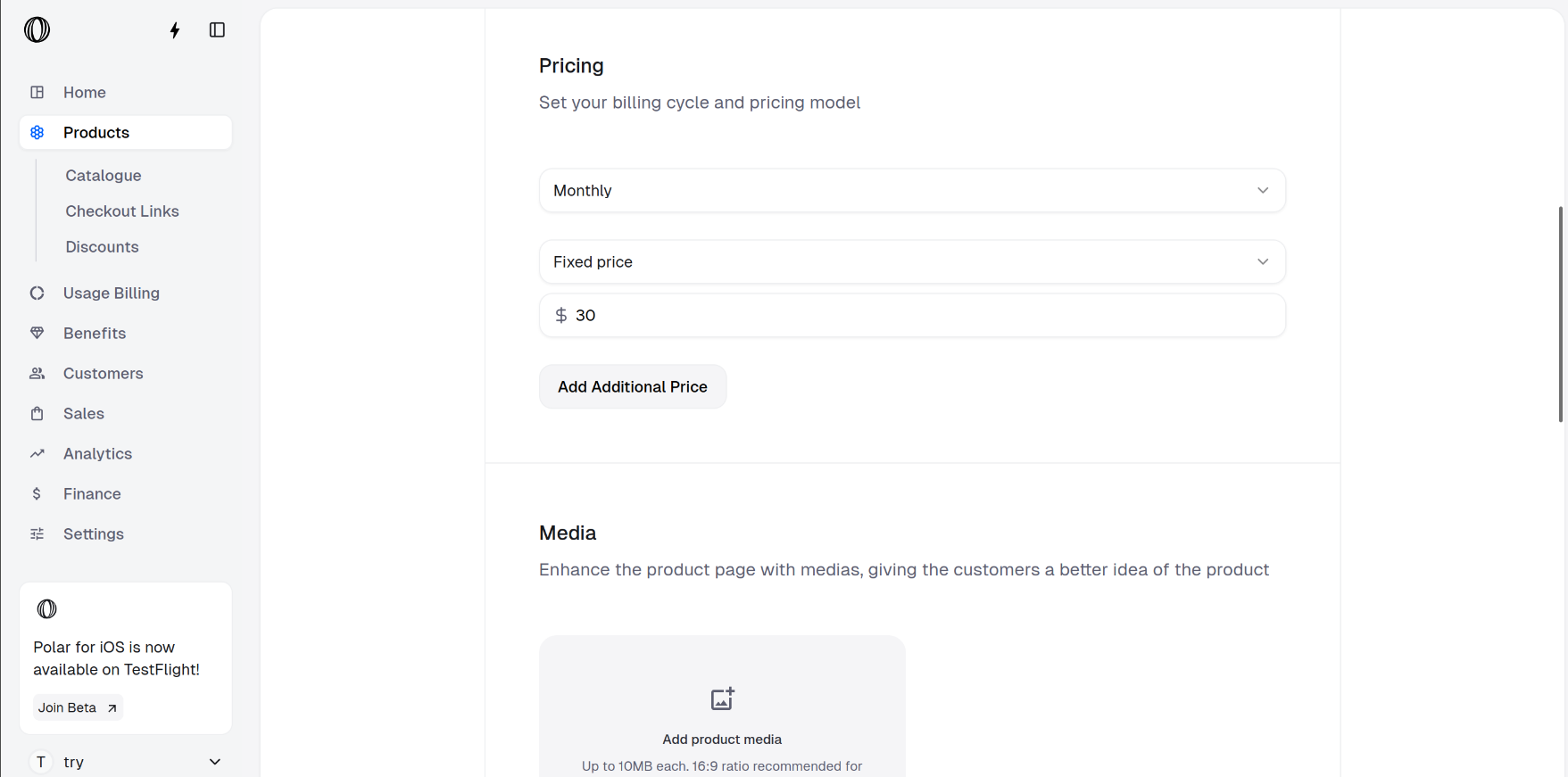
- Advanced version: We create a monthly subscription product named Advanced version with cost $40.
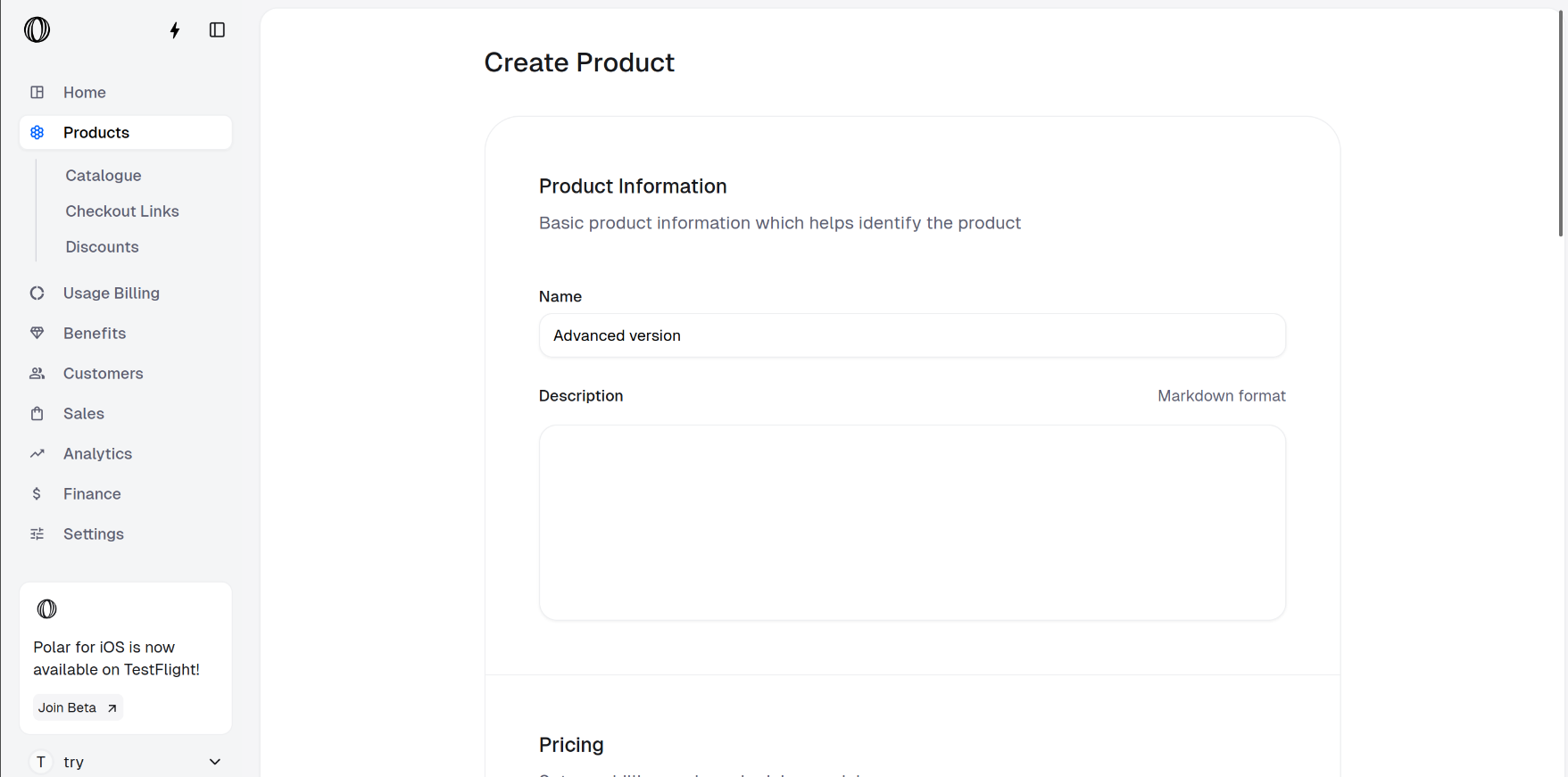
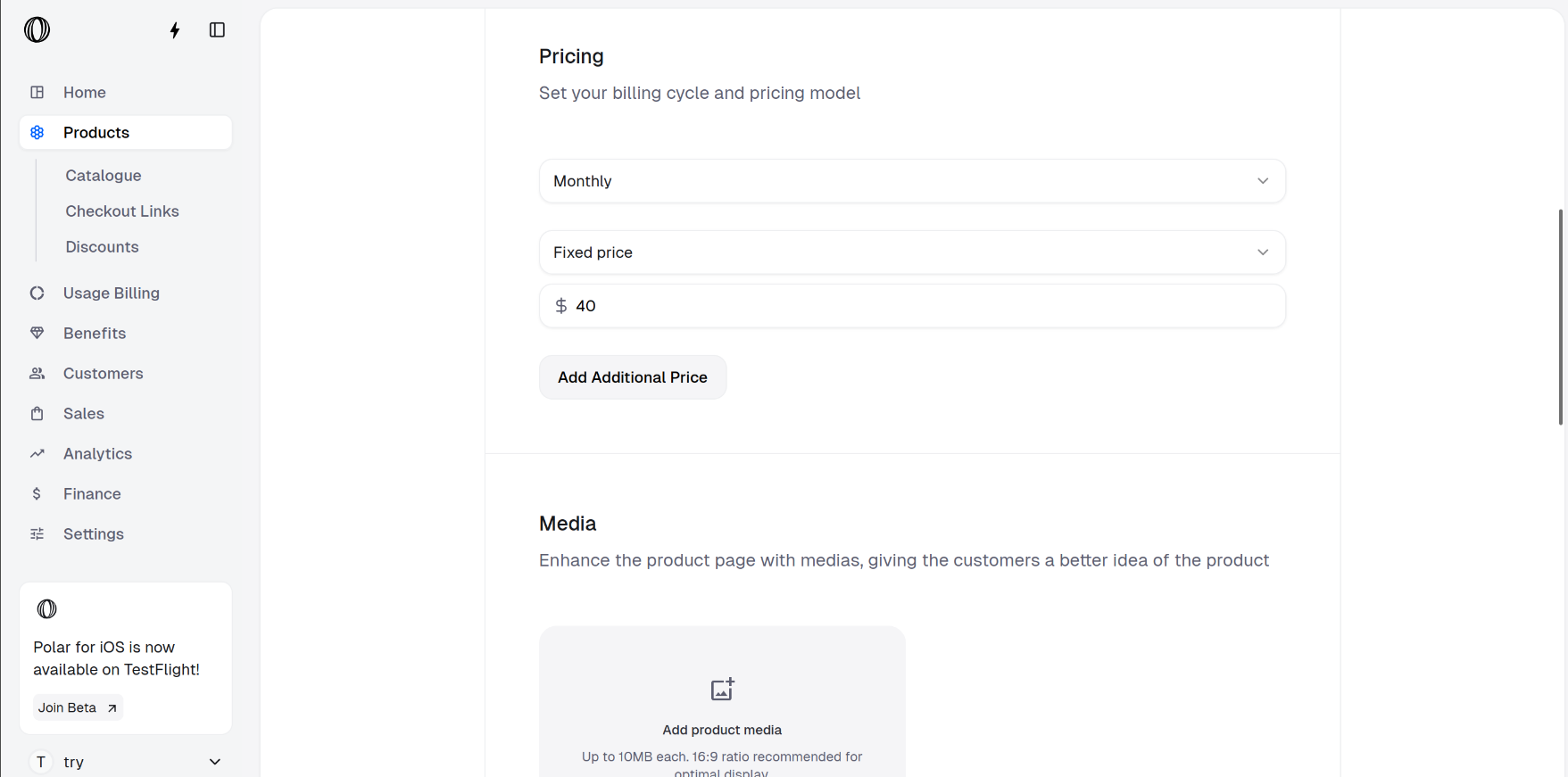
- Product Catalogue: You should be able to see all your products on Product Catalogue.
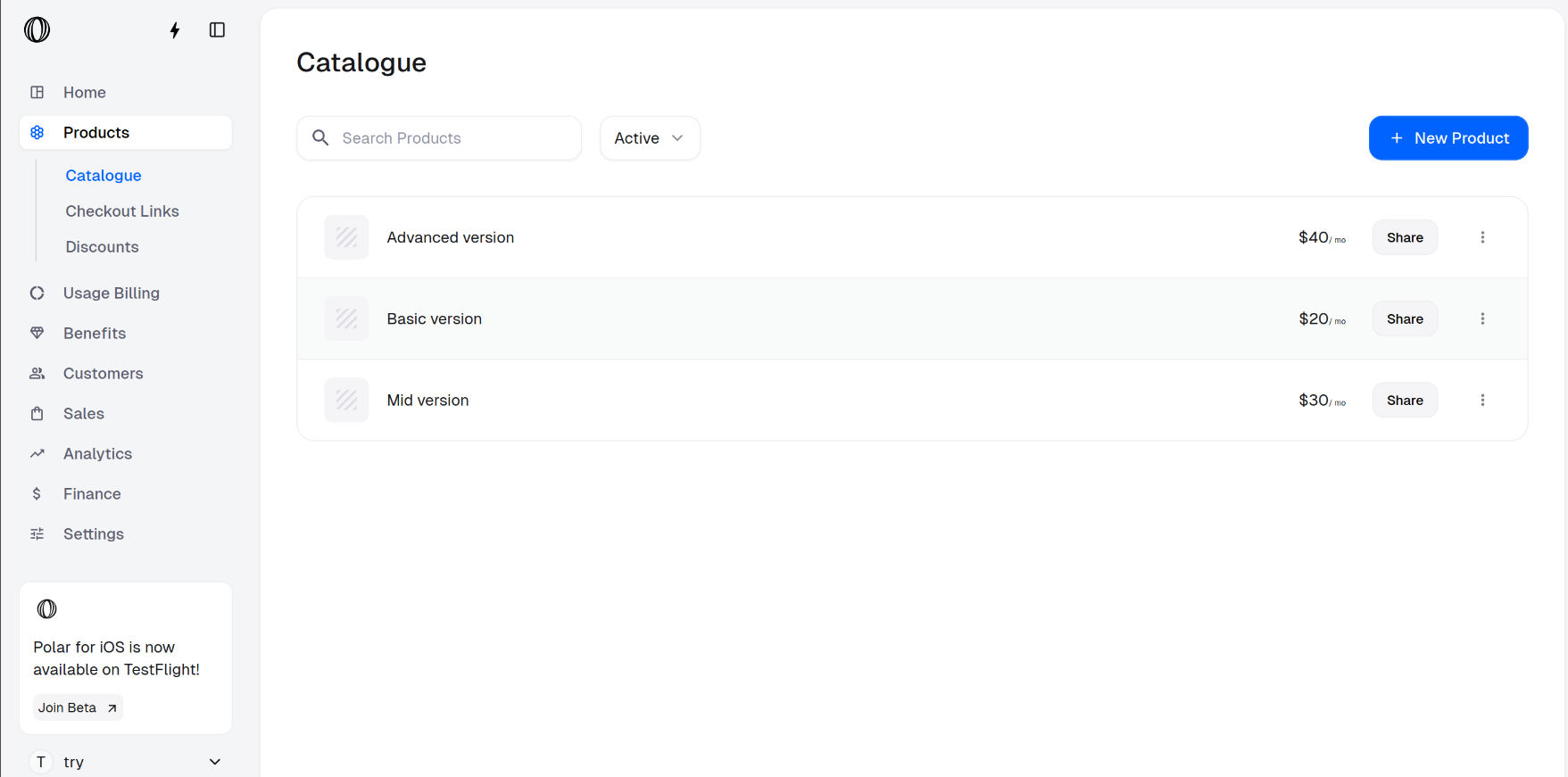
Creating checkout links with variants
1
Navigate to Checkout Links in the dashboard
In the Polar dashboard sidebar, navigate to Products > Checkout Links.
You can also go directly to:
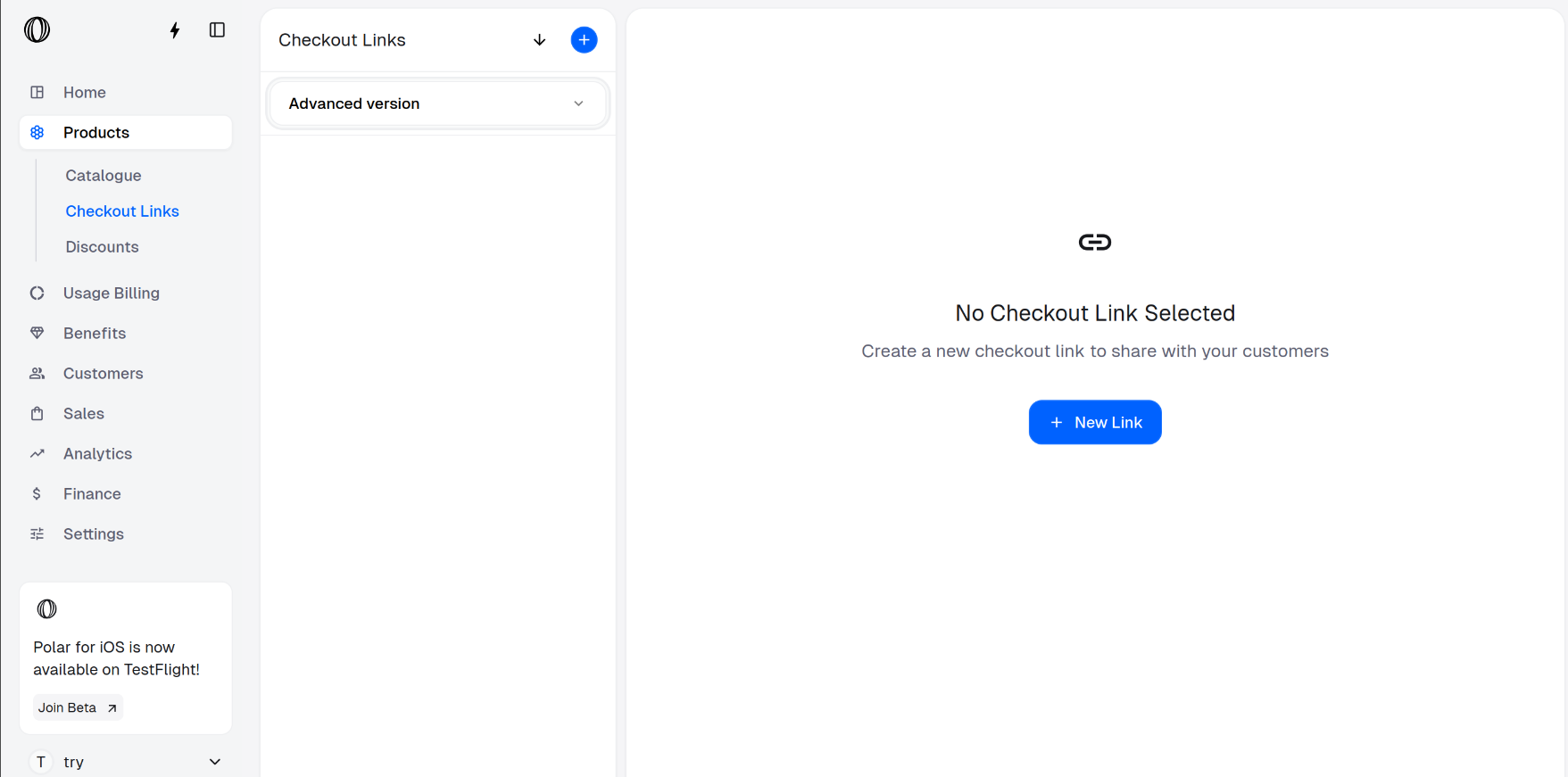
https://polar.sh/dashboard/${org_slug}/products/checkout-links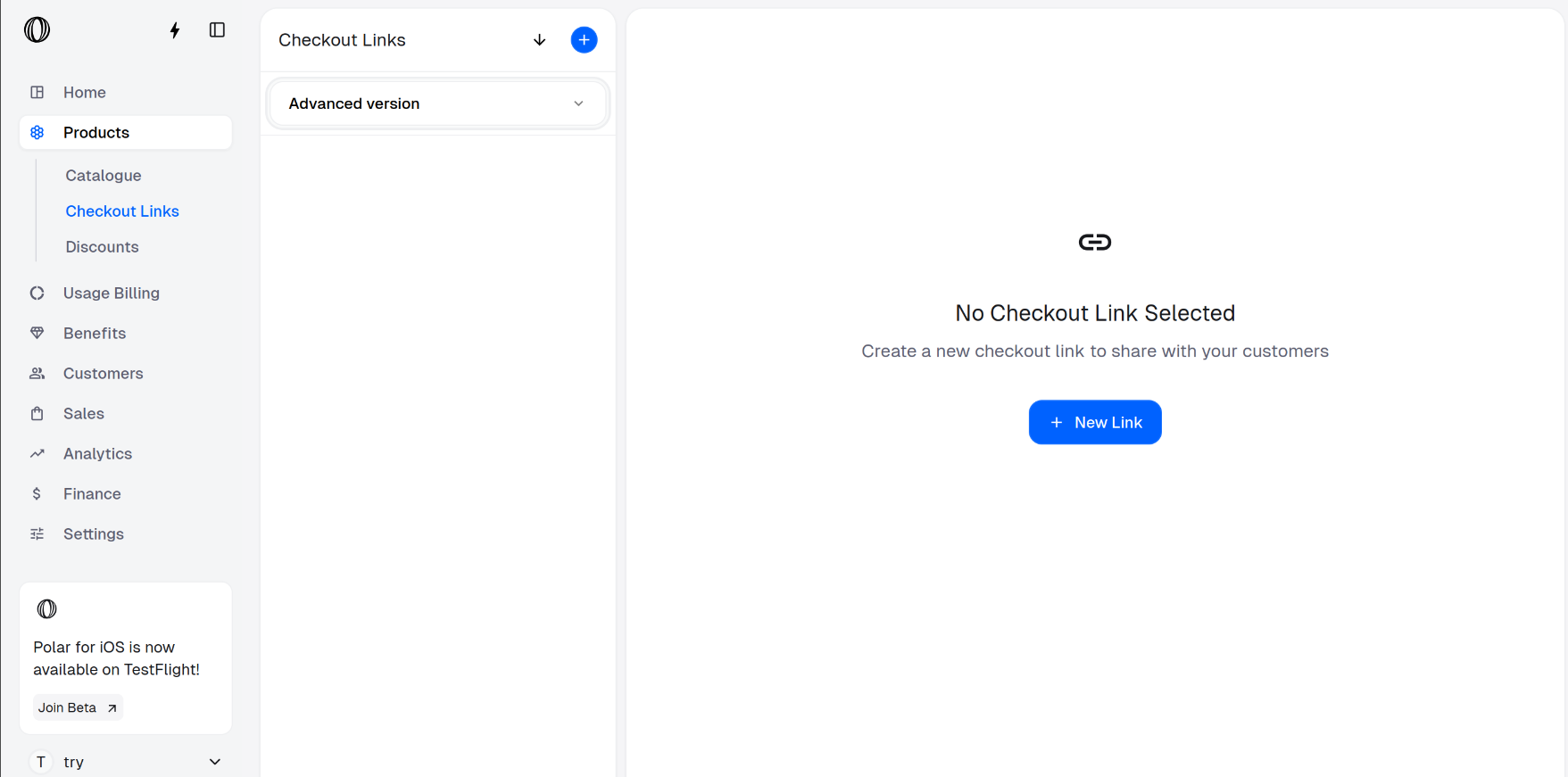
2
Create a Checkout Link
Click on New Link and select all your products which you want to offer as variants.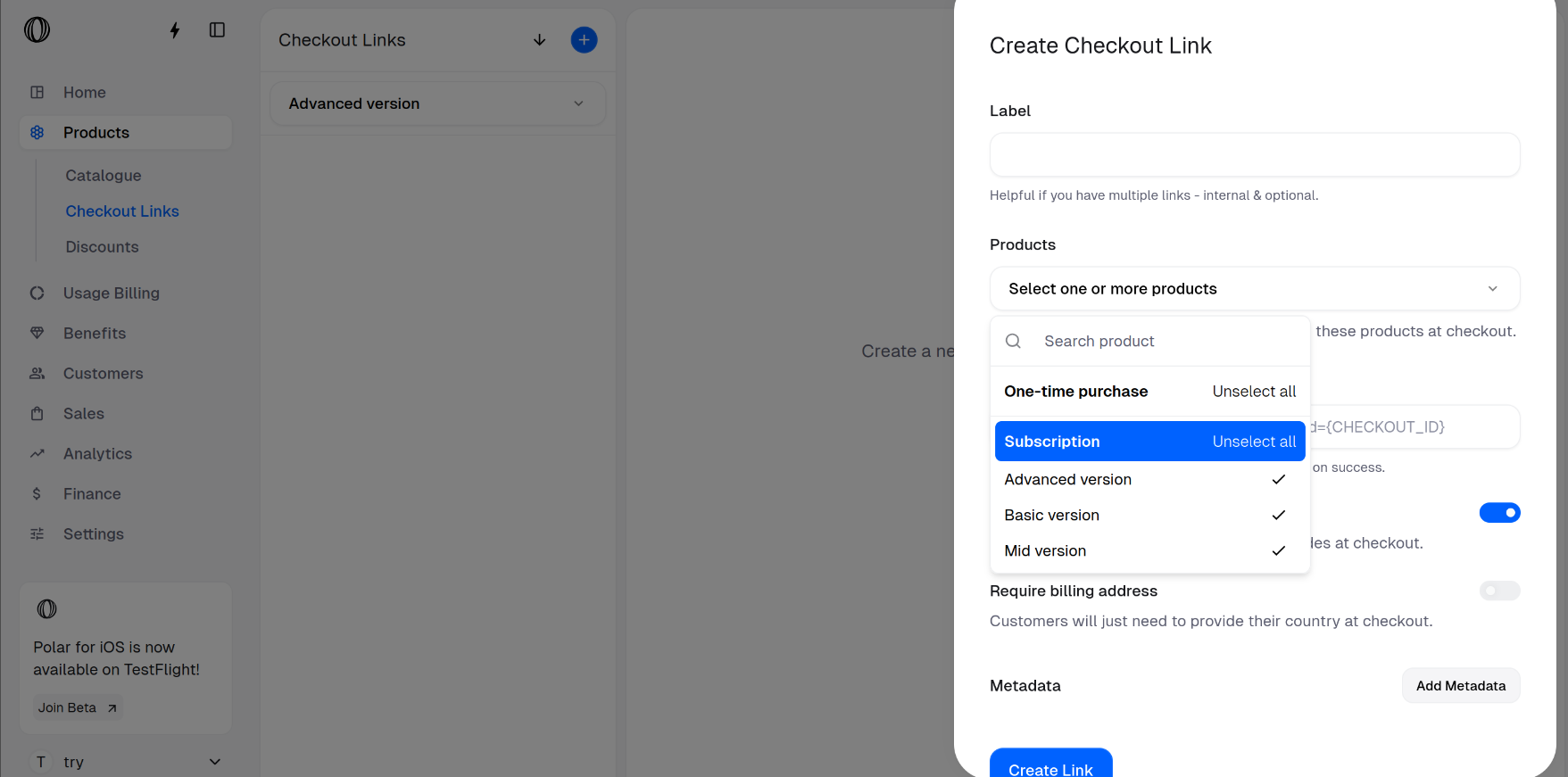
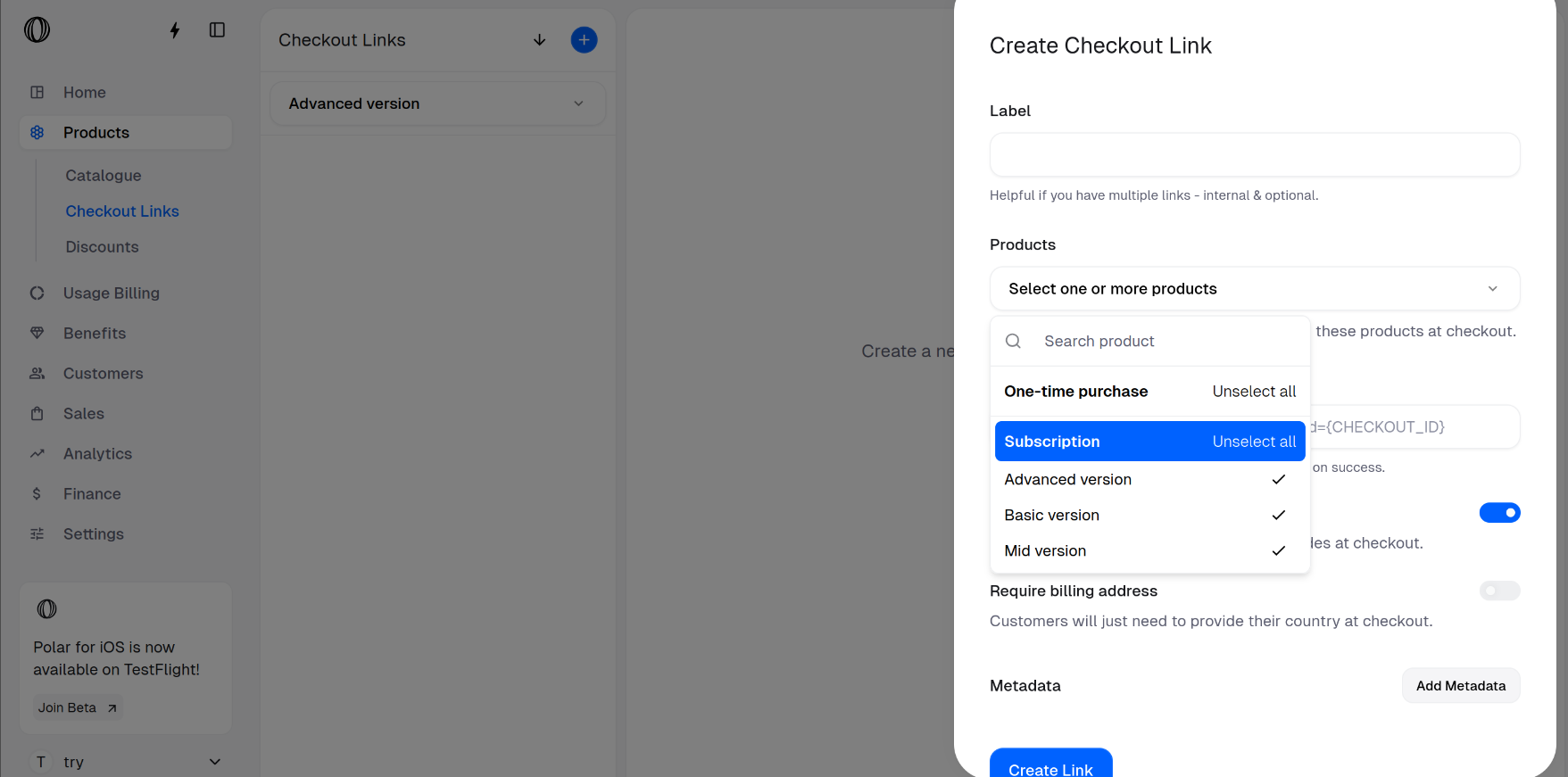
3
Accessing the checkout link
You should be able to see your label name in Checkout Links. In our case, 3 products is the default label name assigned by the system.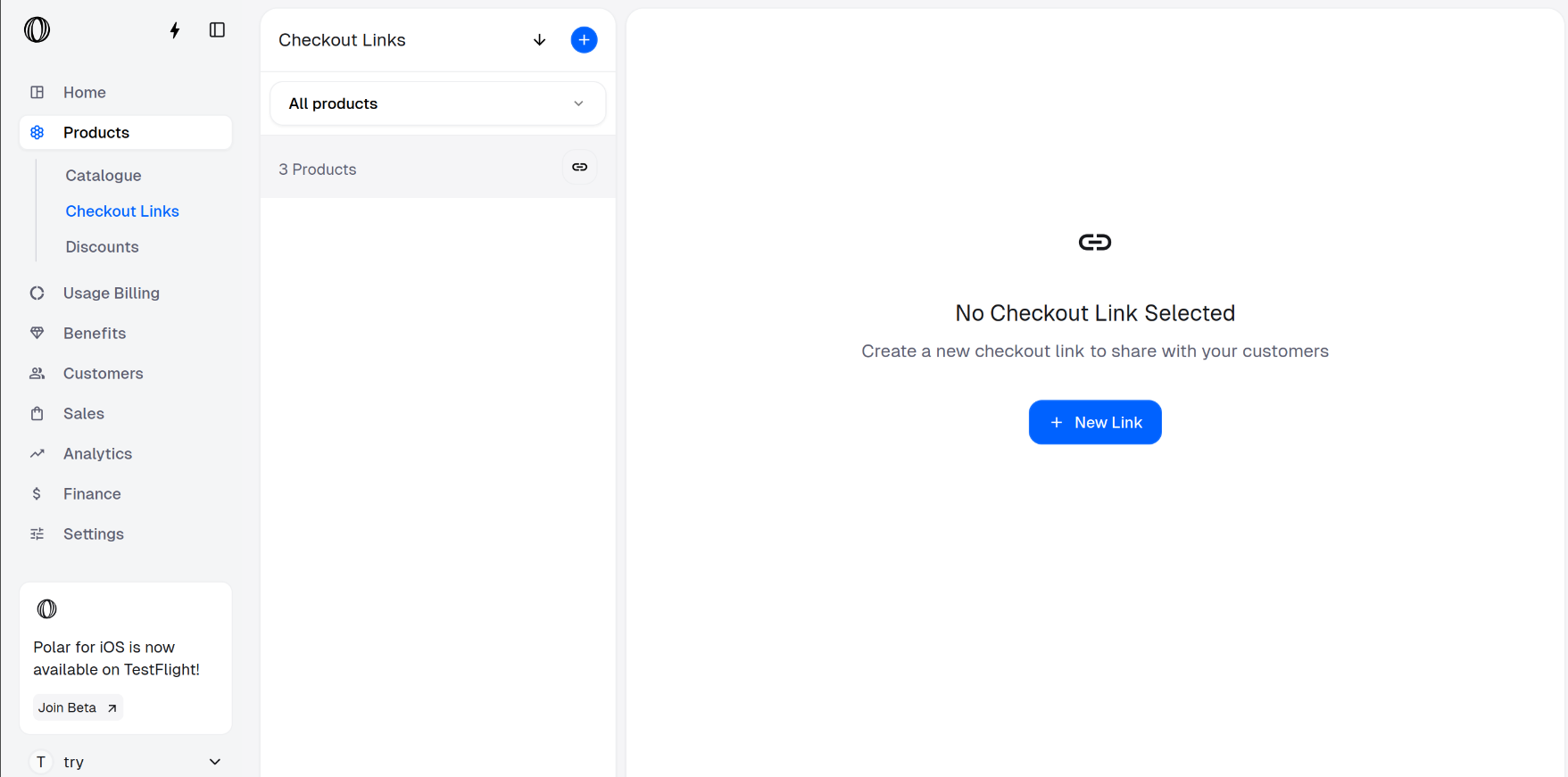
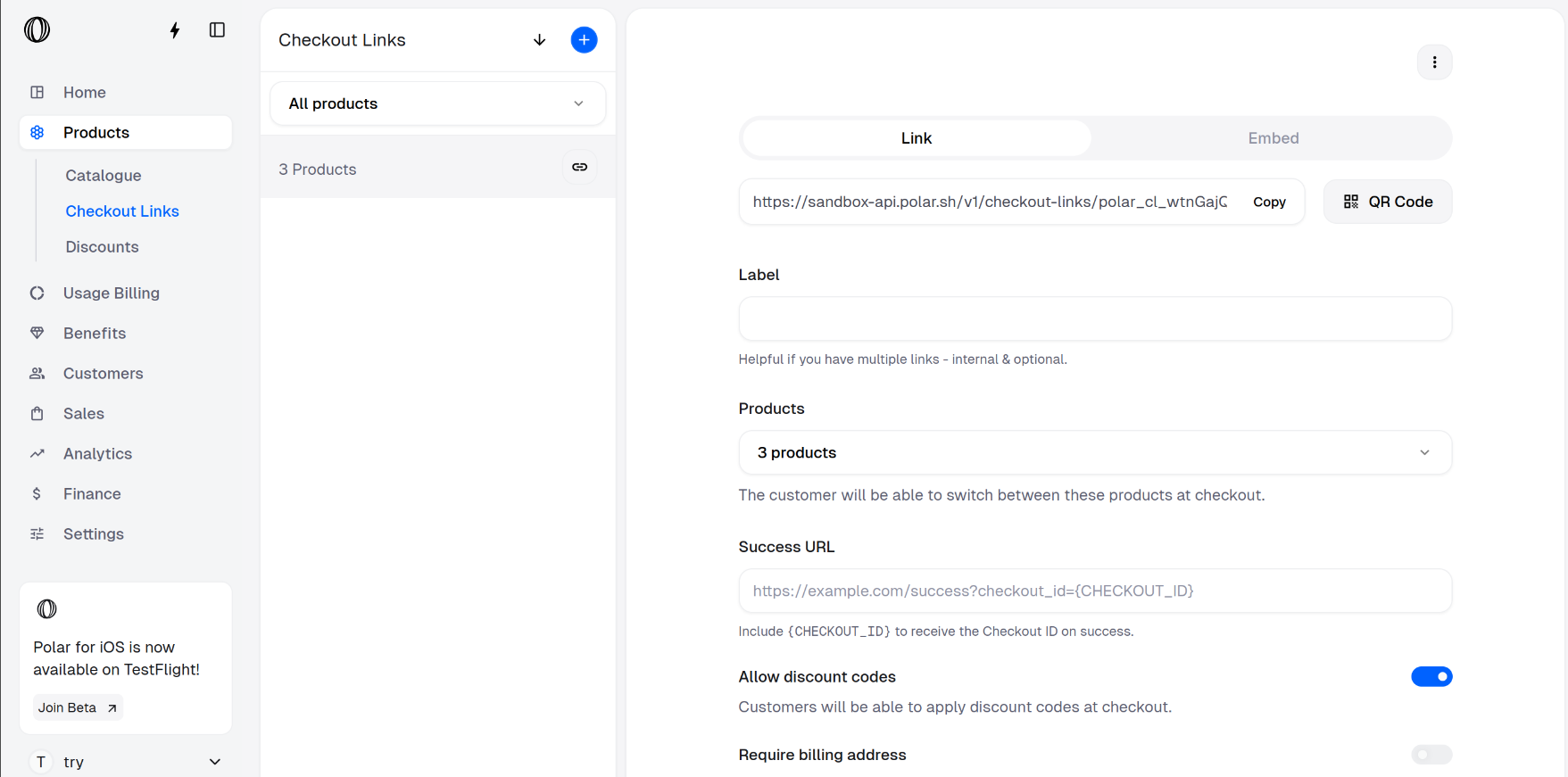
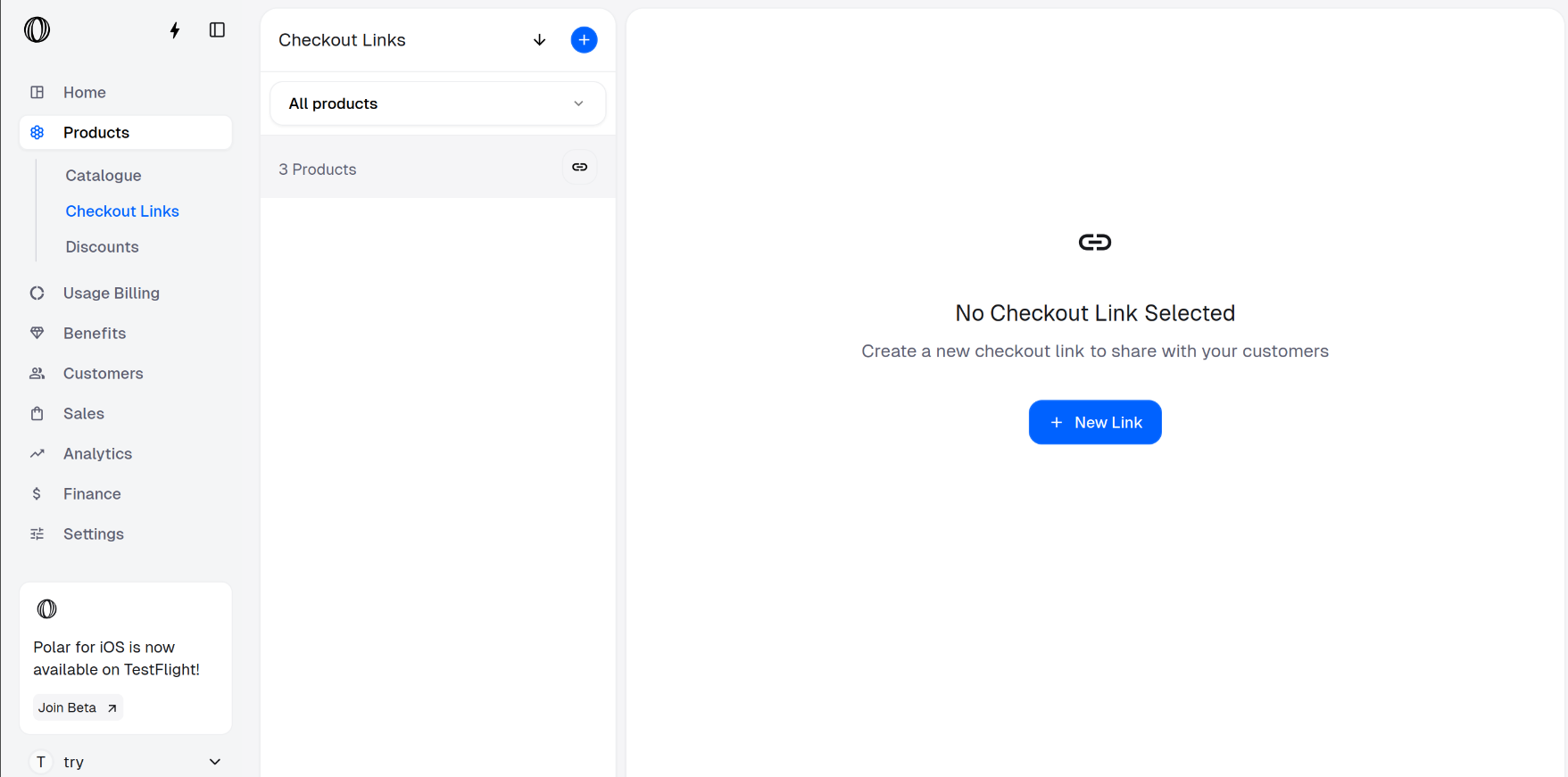
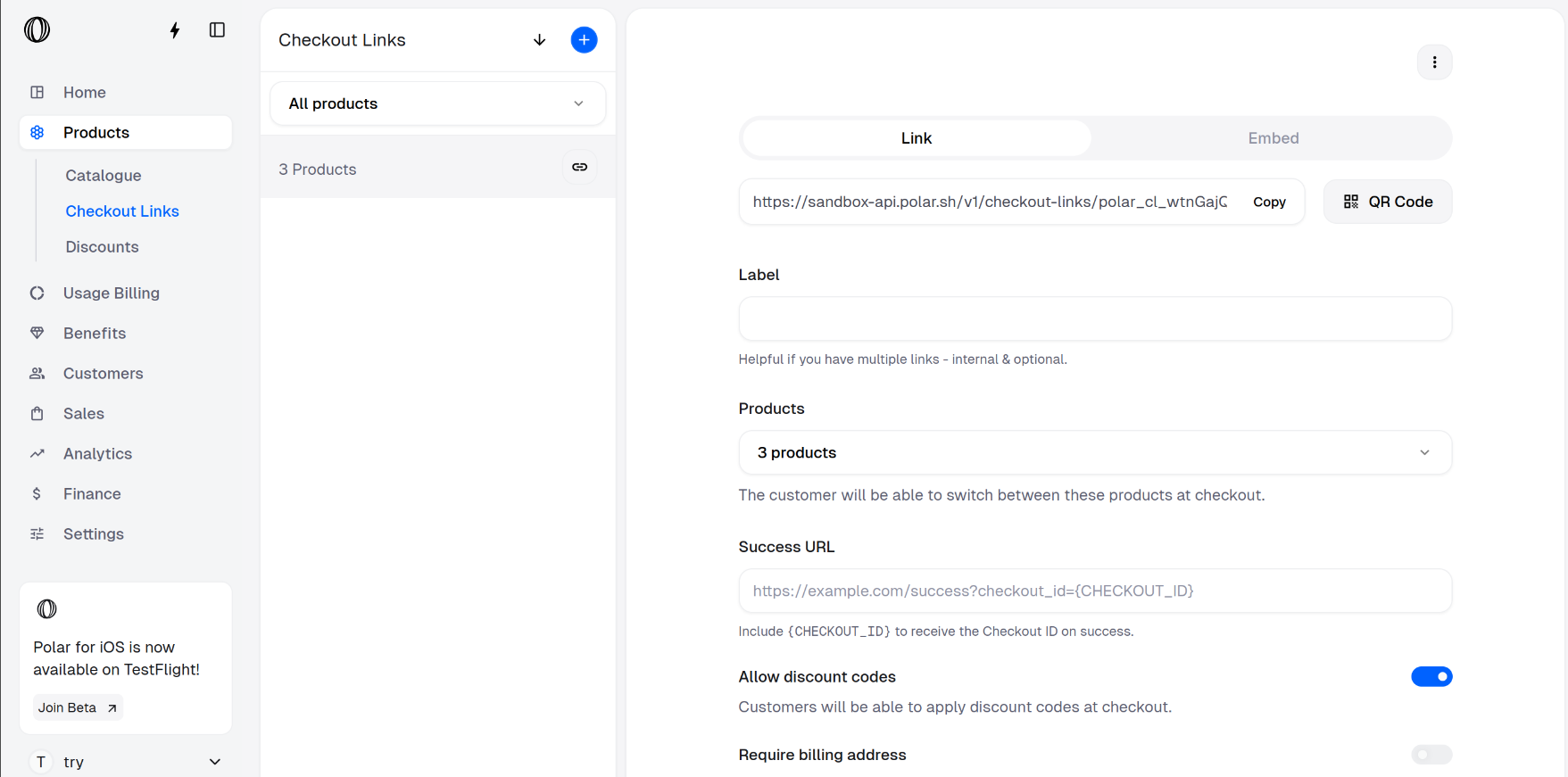
Purchasing from variants
1
Purchasing a product
On opening the checkout link, the customer will need to select the variant they want to purchase and fill their email address and card details.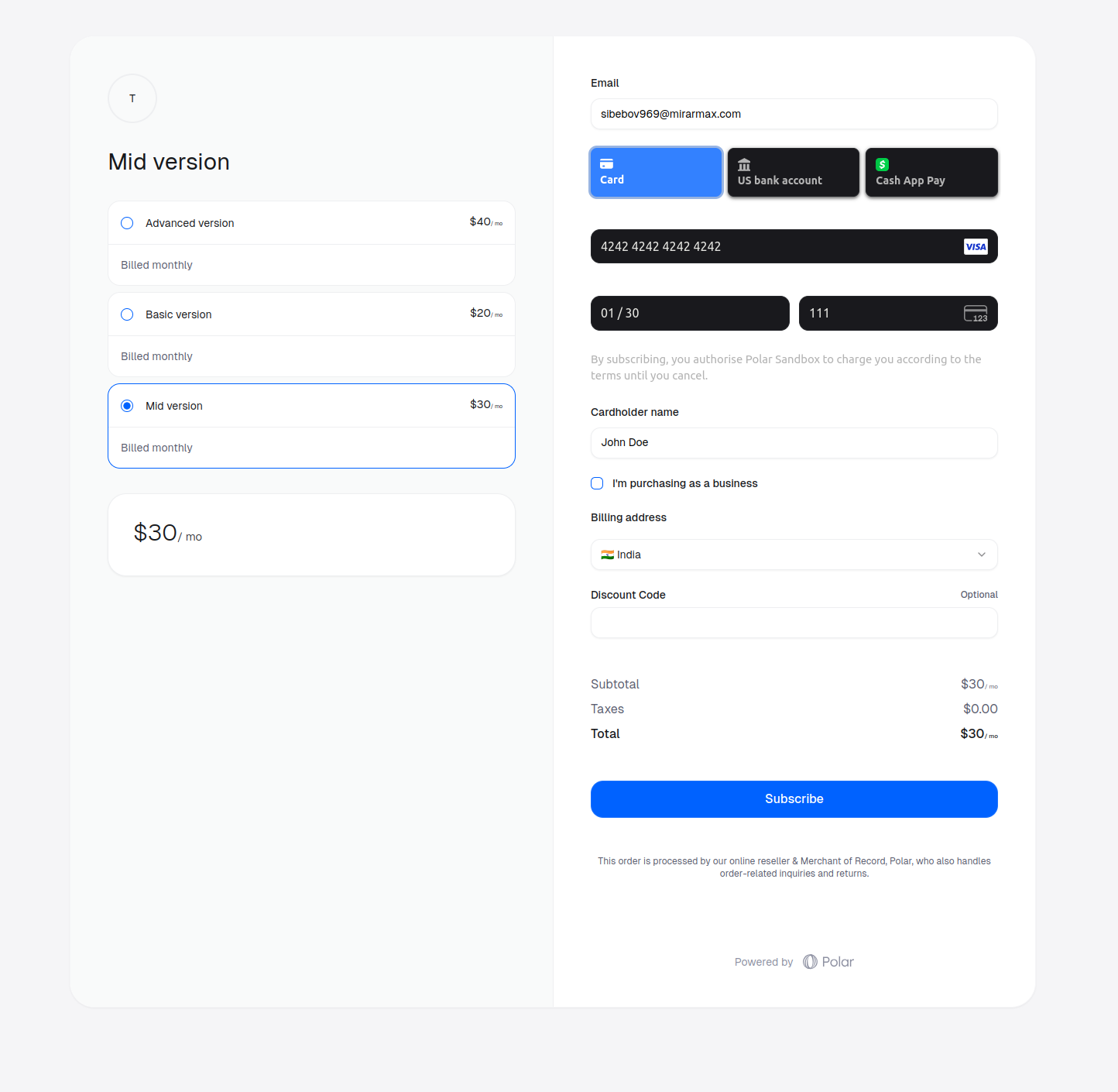
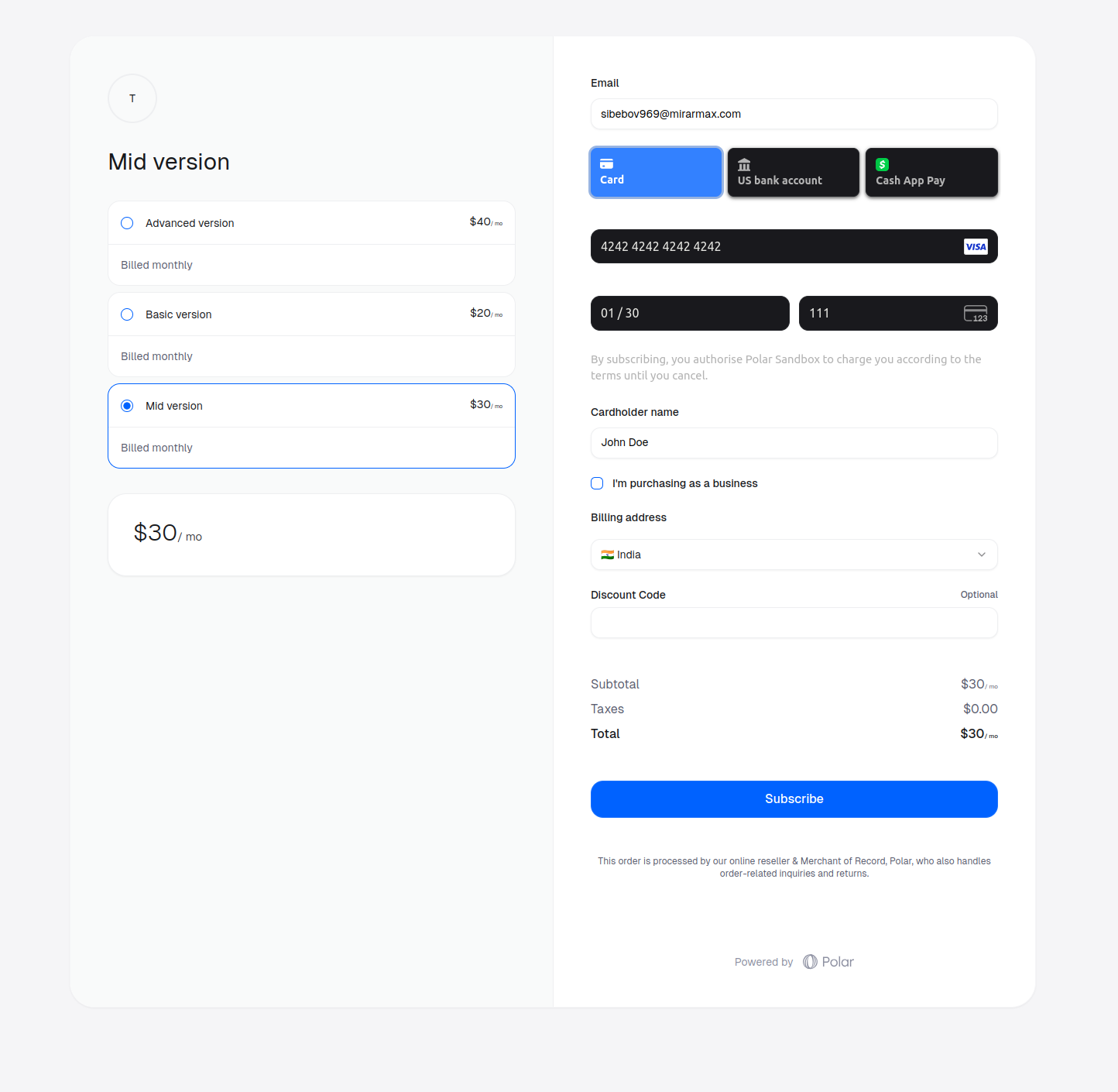
2
Access email for upgrade/downgrade link
Once the customer has purchased the subscription, they will receive an email containing the link to access their purchase.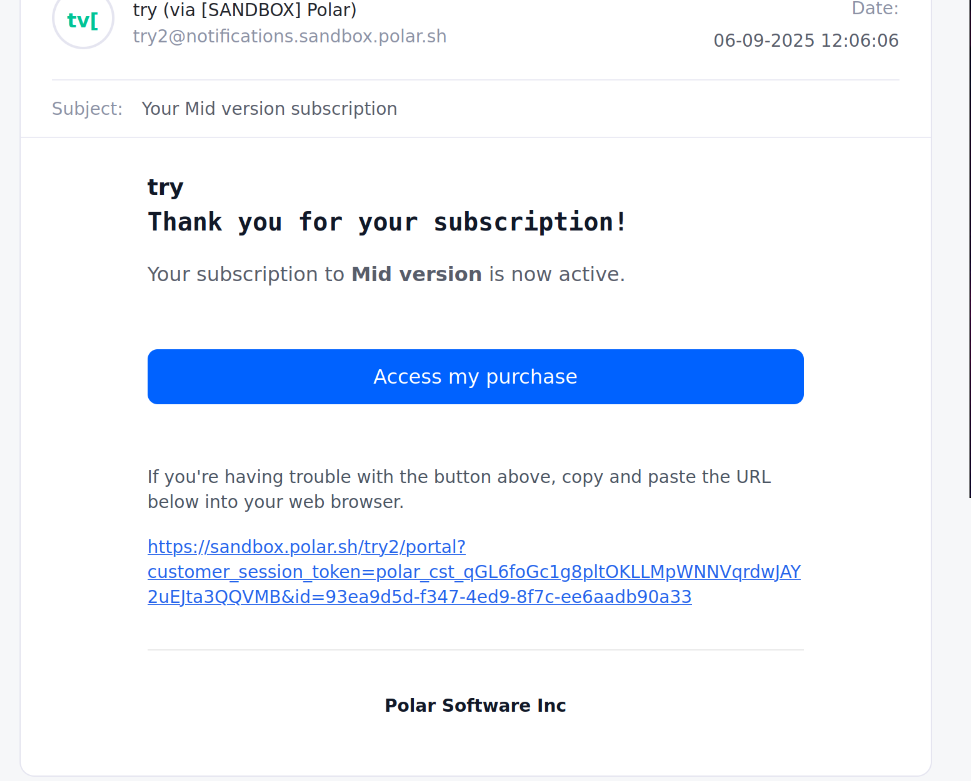
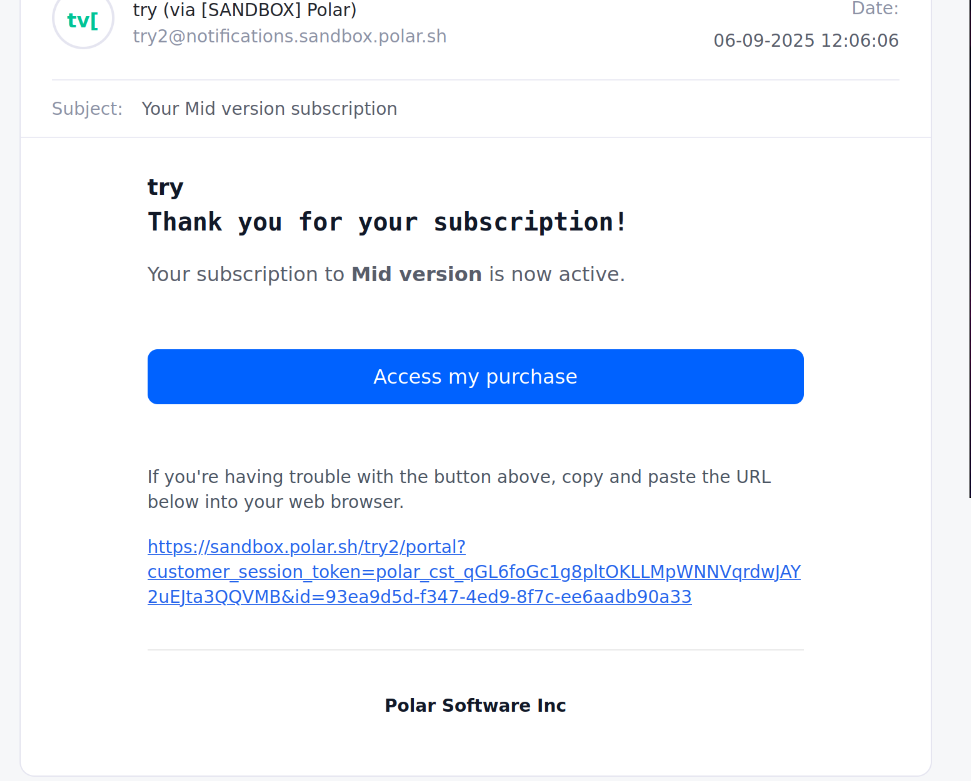
Downgrading to another product variant
1
Open Customer Portal and click on Change Plan
On opening the link from the email received, the customer needs to click on Change Plan.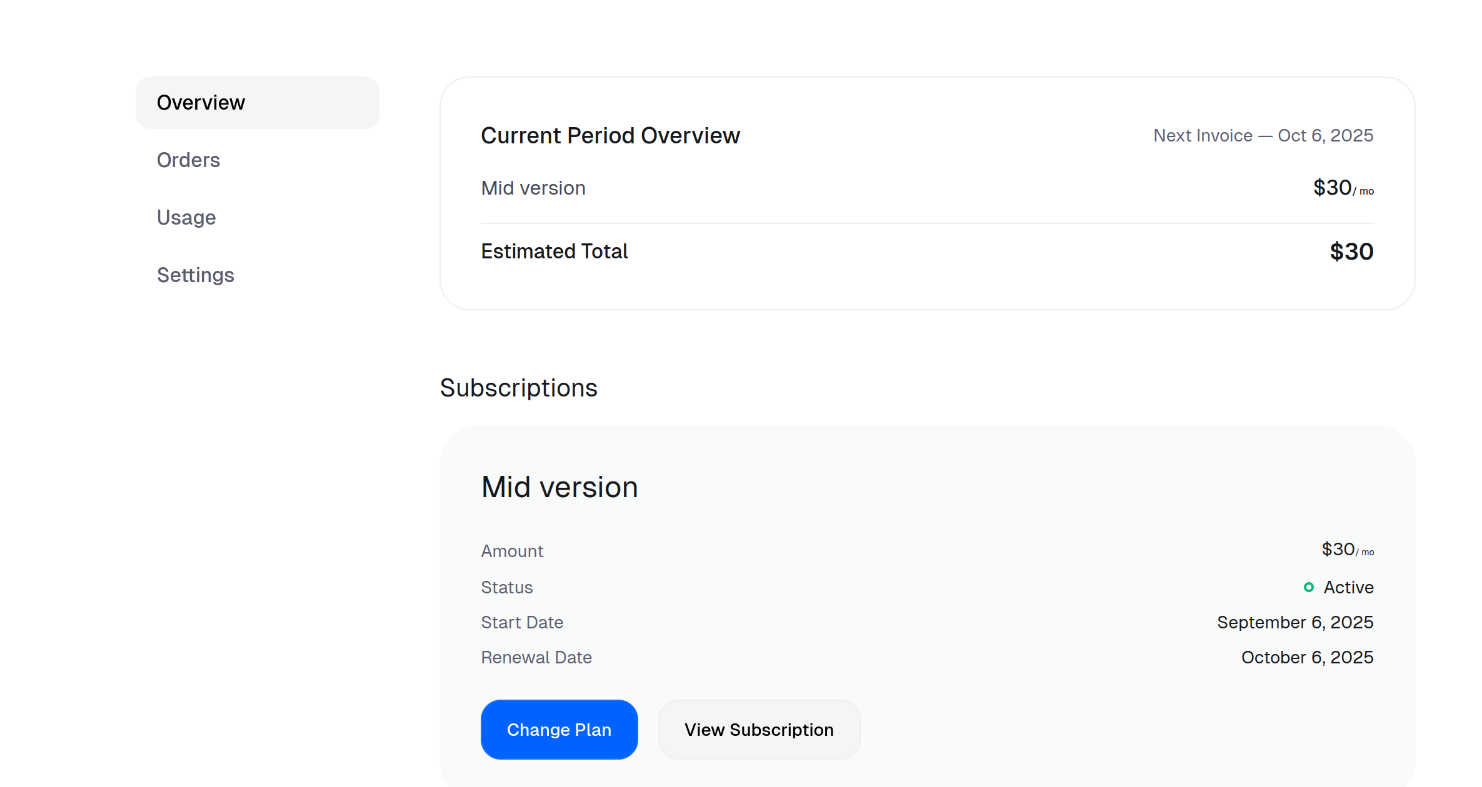
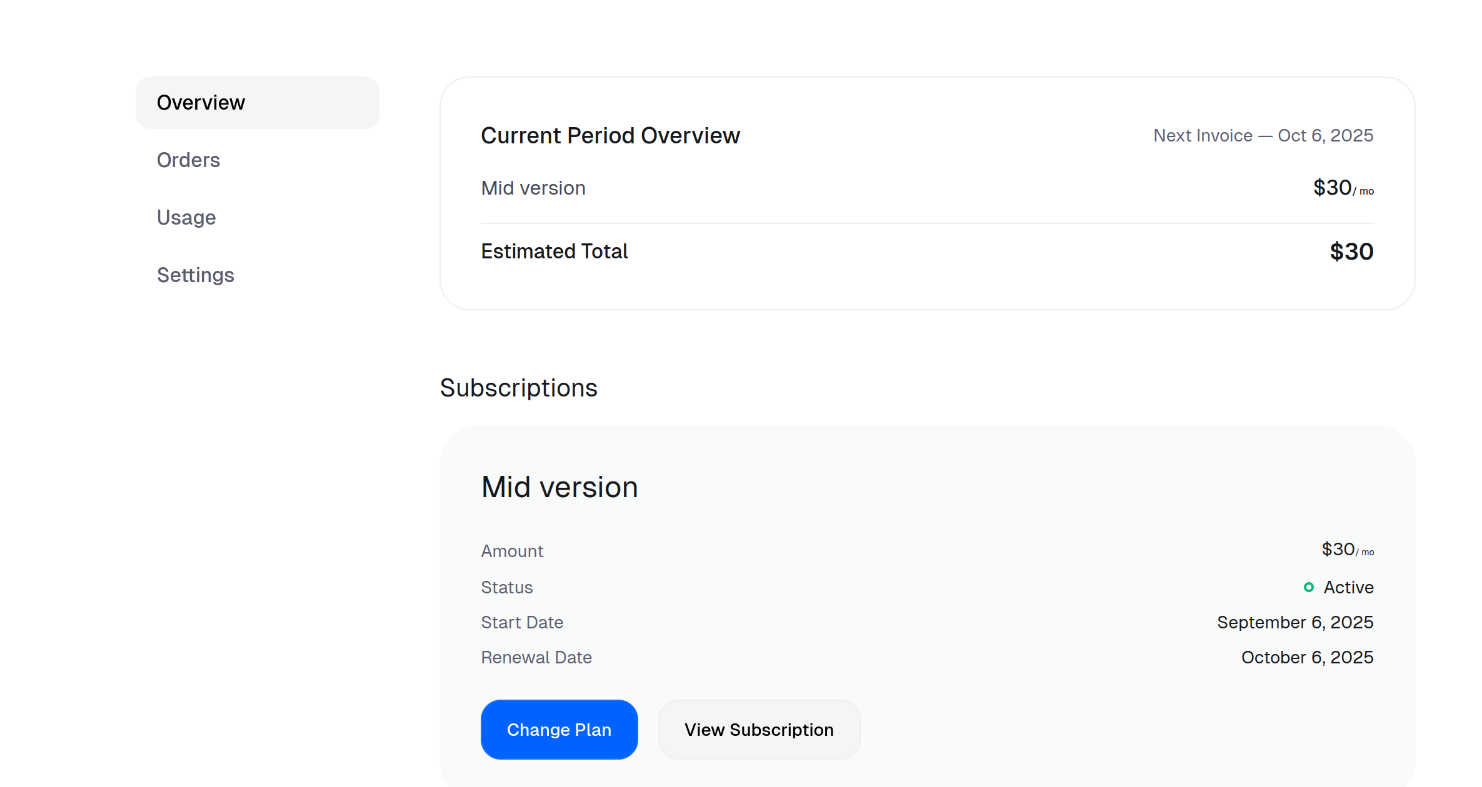
2
Select the desired plan
Then, they can select the plan they want to downgrade to and click on Change Plan.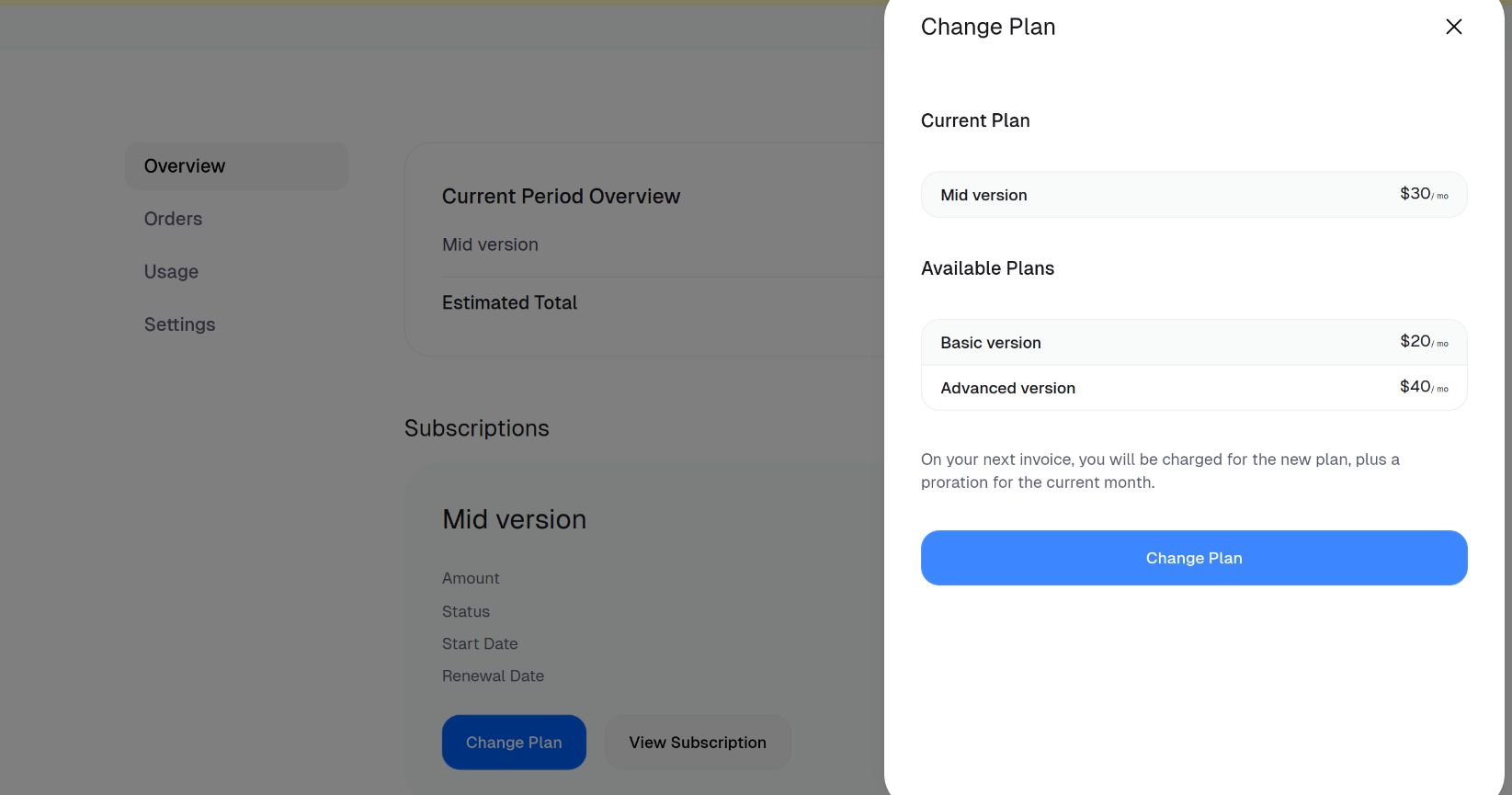
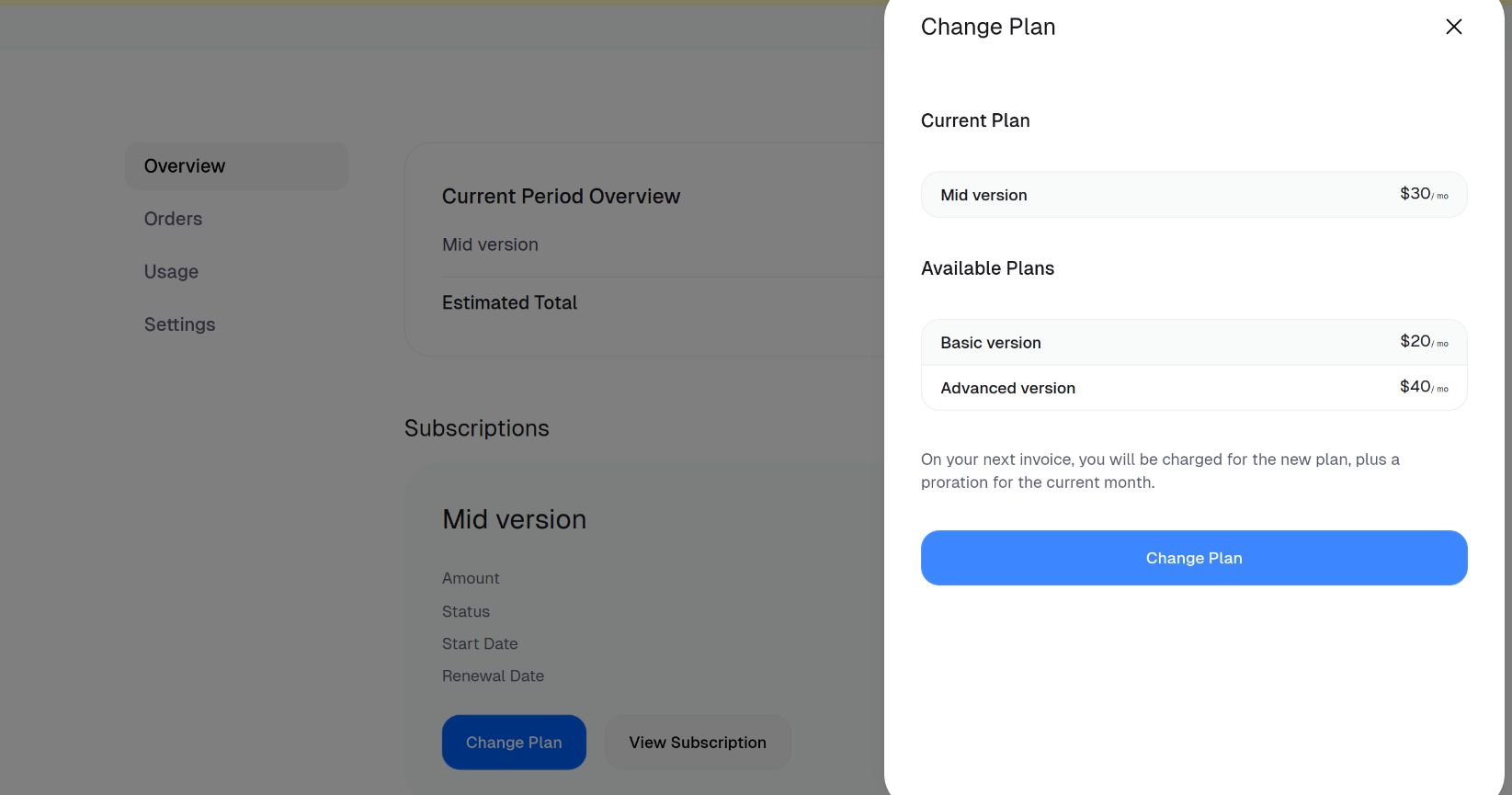
3
Downgraded successfully
Now, the product is changed to Basic version instead of Mid version on the portal.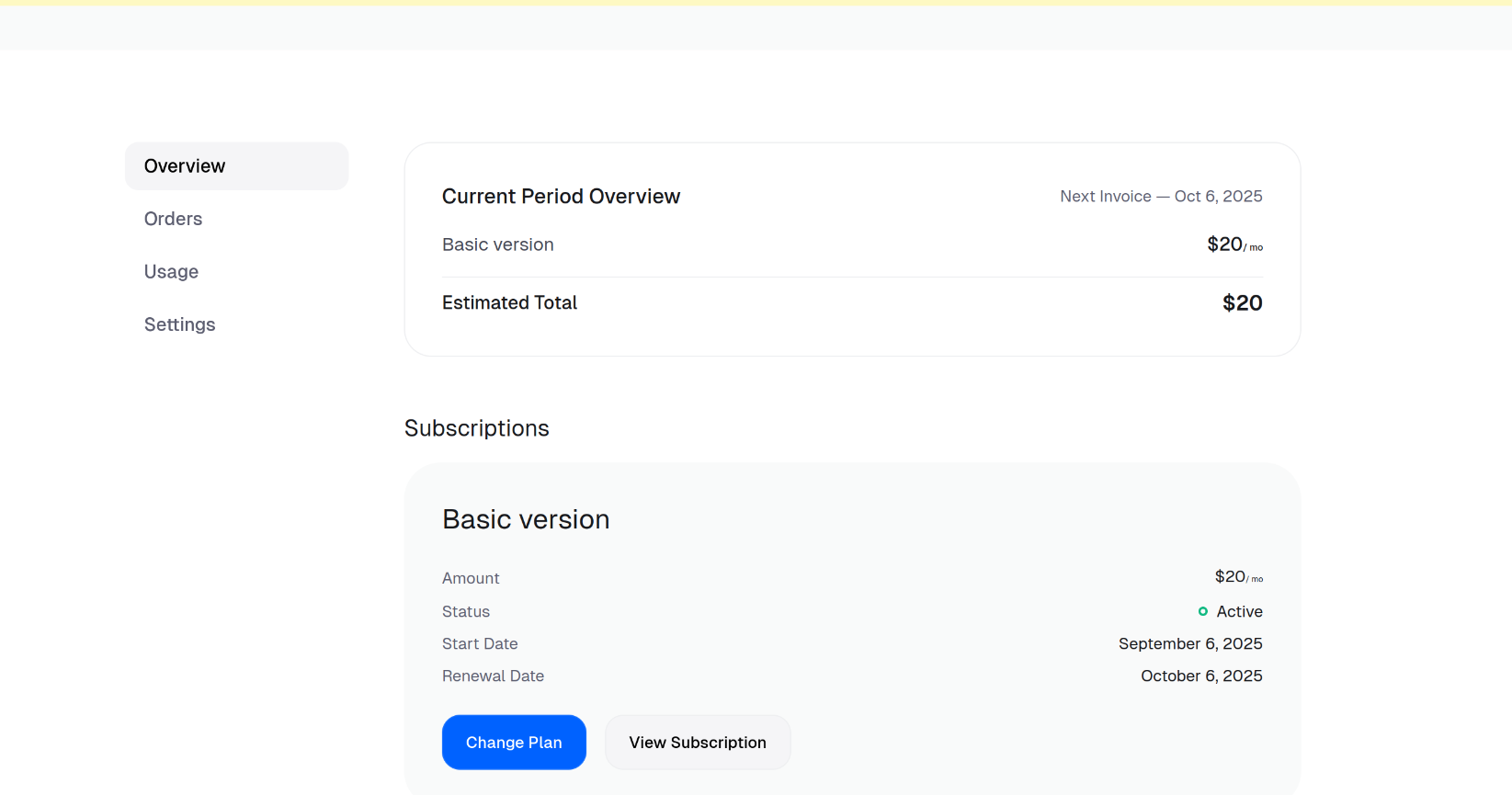
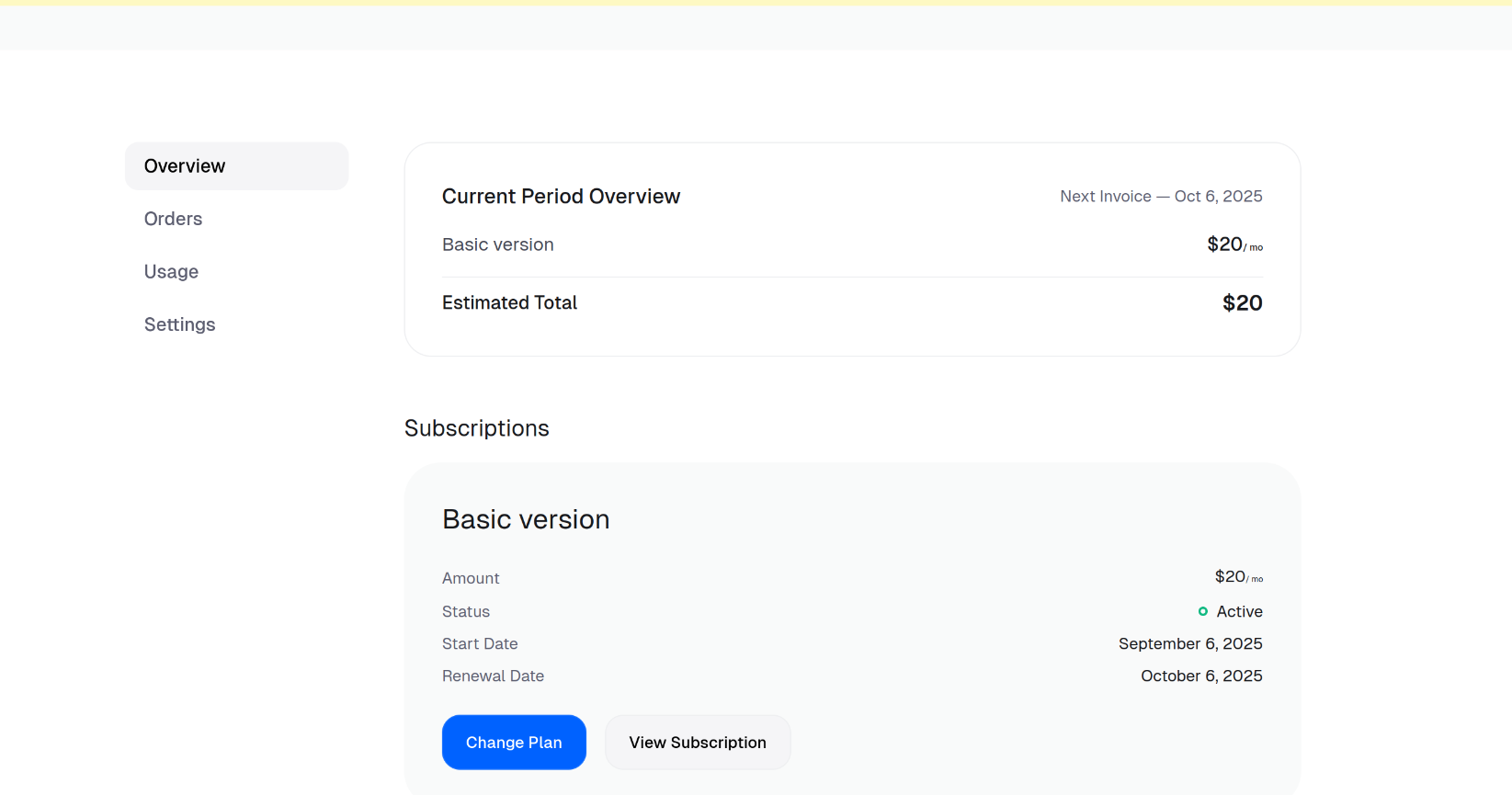
Upgrading to another product variant
1
Open Customer Portal and click on Change Plan
On opening the link from the email received, the customer needs to click on Change Plan.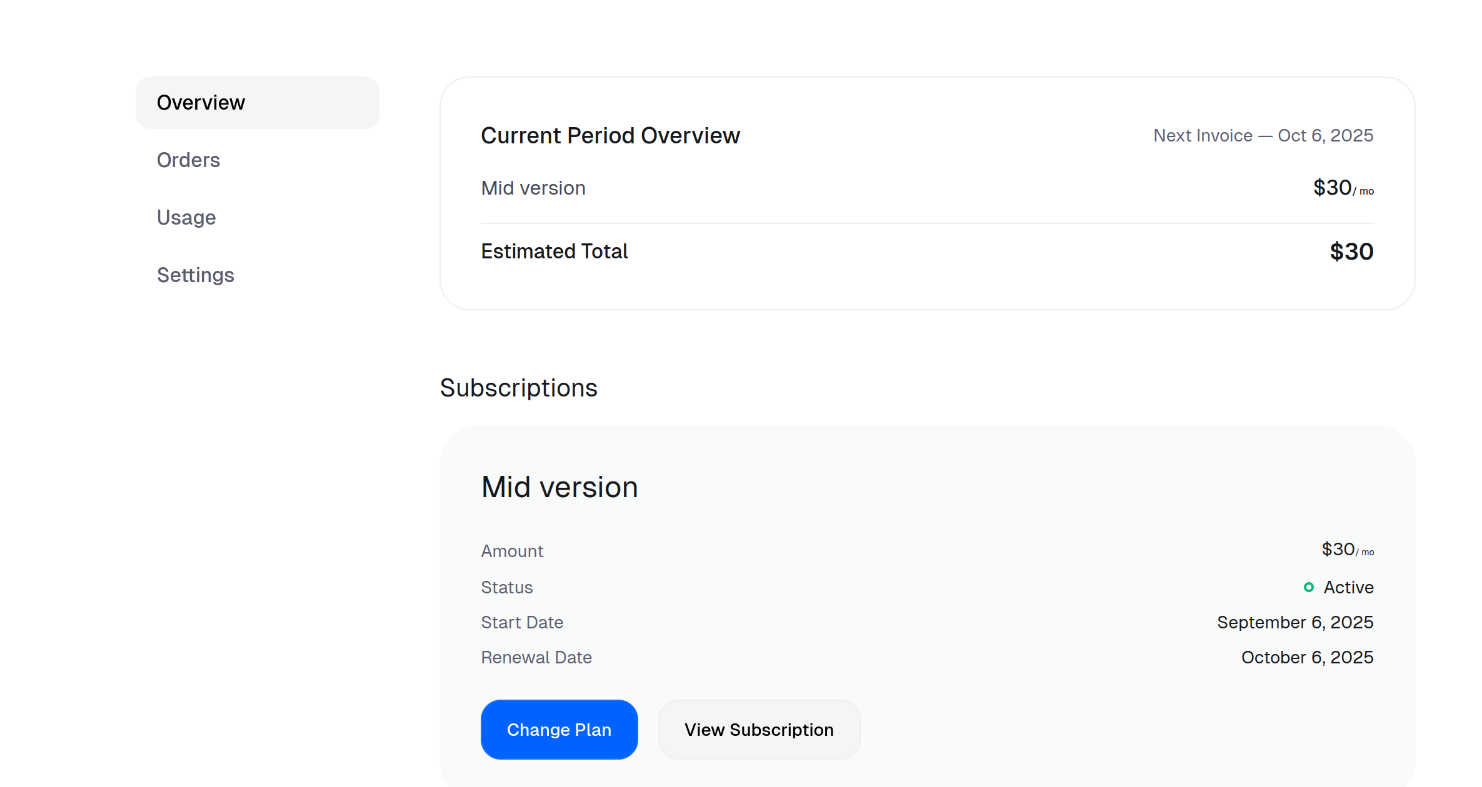
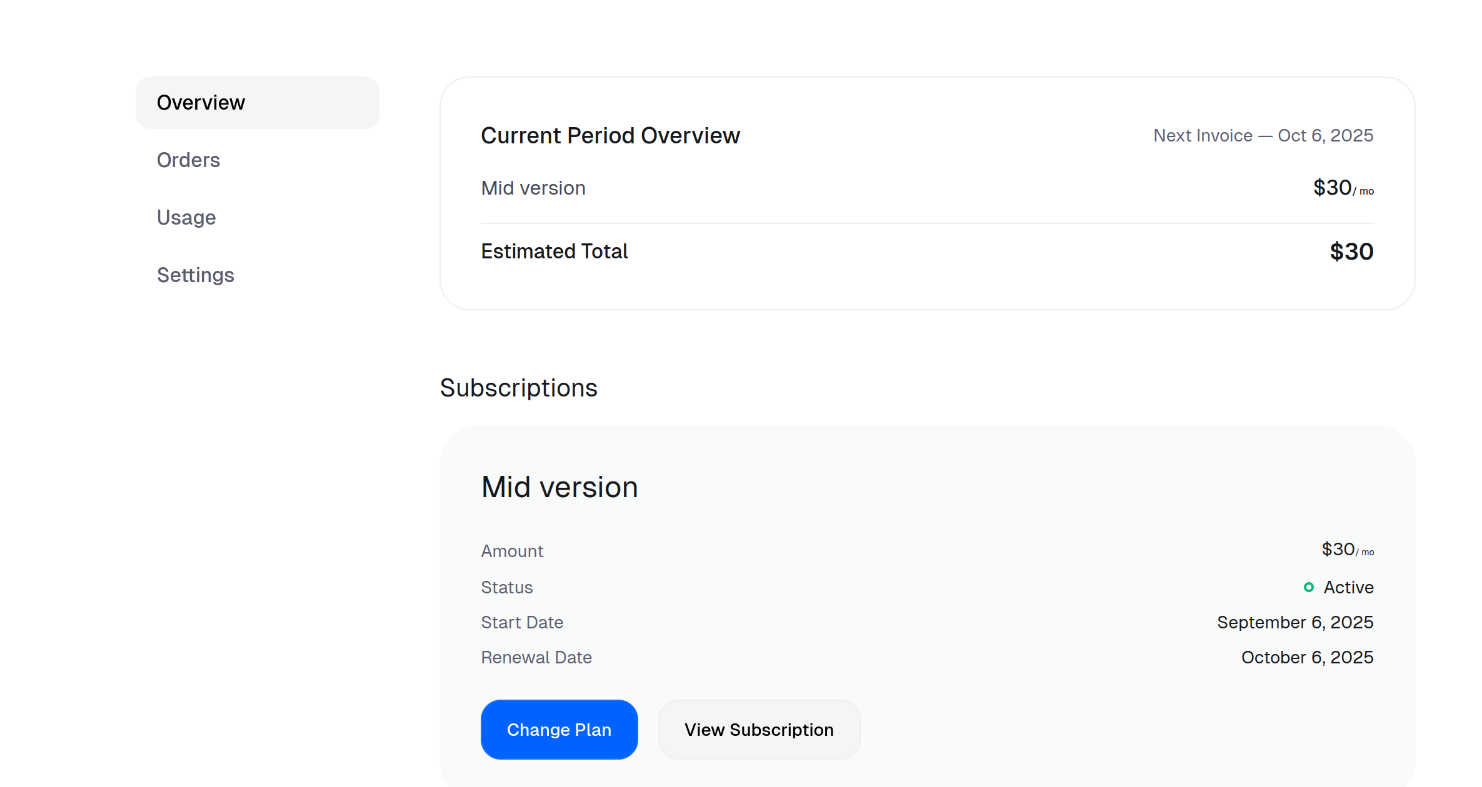
2
Select the desired plan
Then, they need to select the variant they want to upgrade to, Advanced version and click on Change Plan.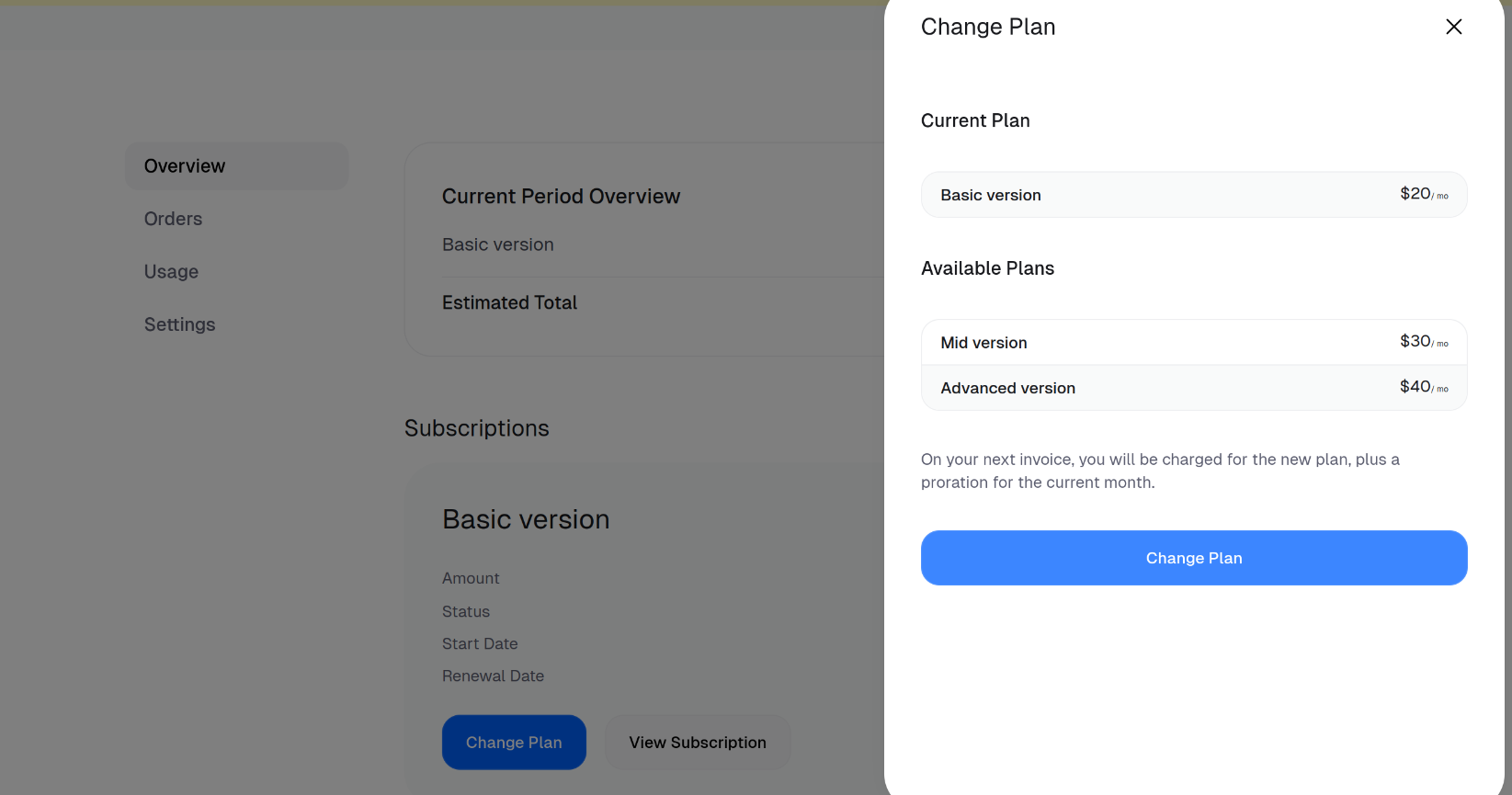
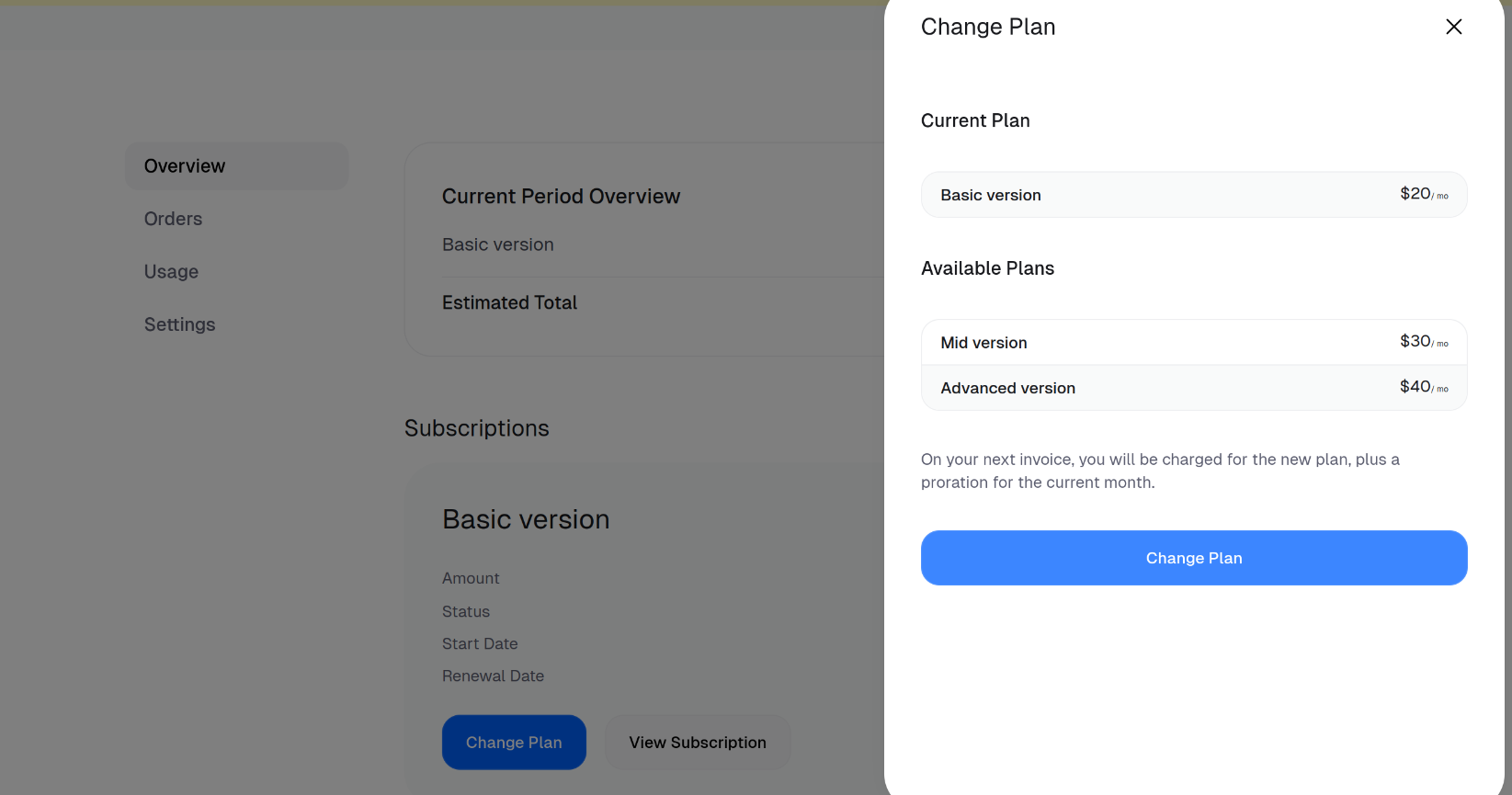
3
Upgraded successfully
Now, the product is changed to Advanced version on the portal.