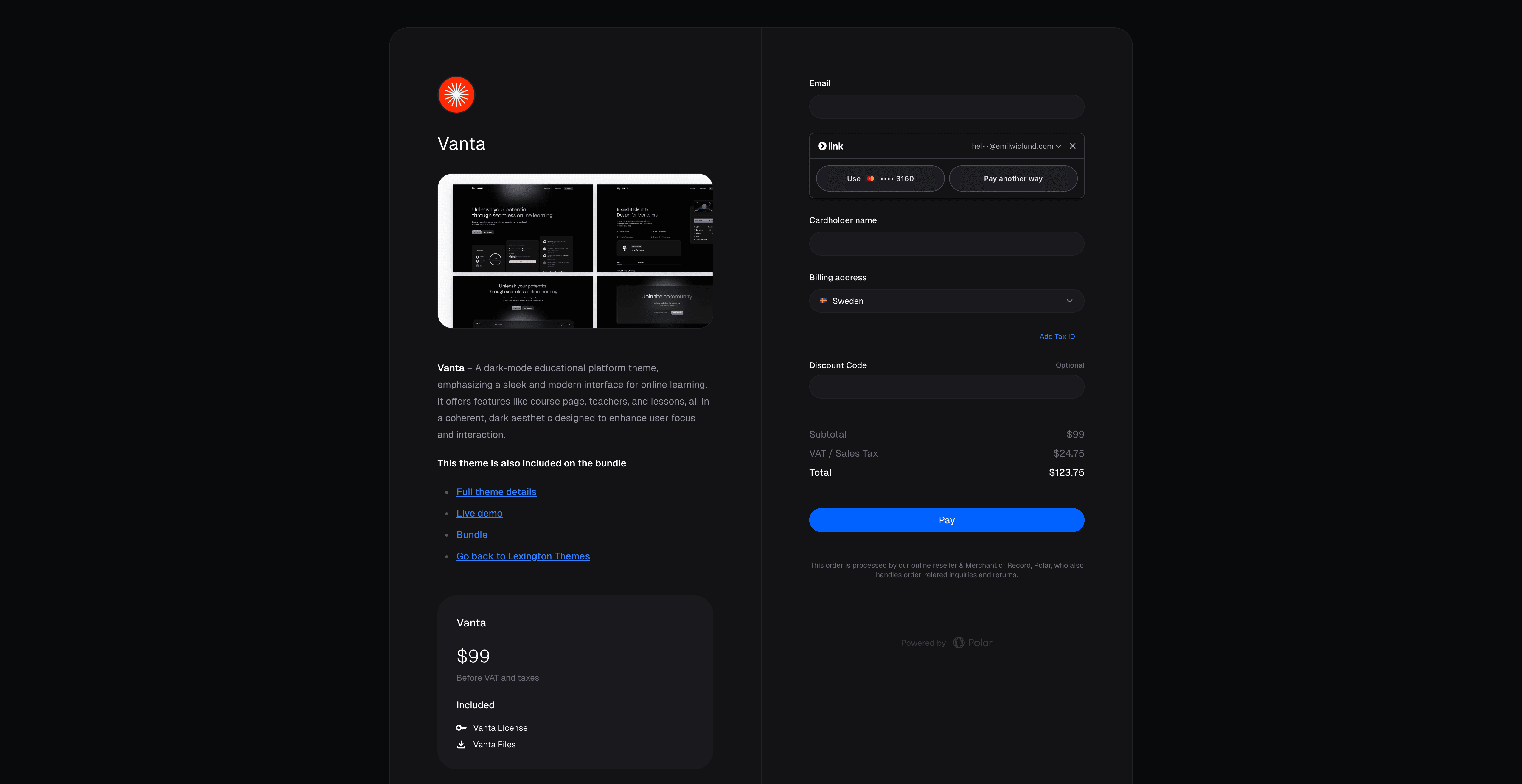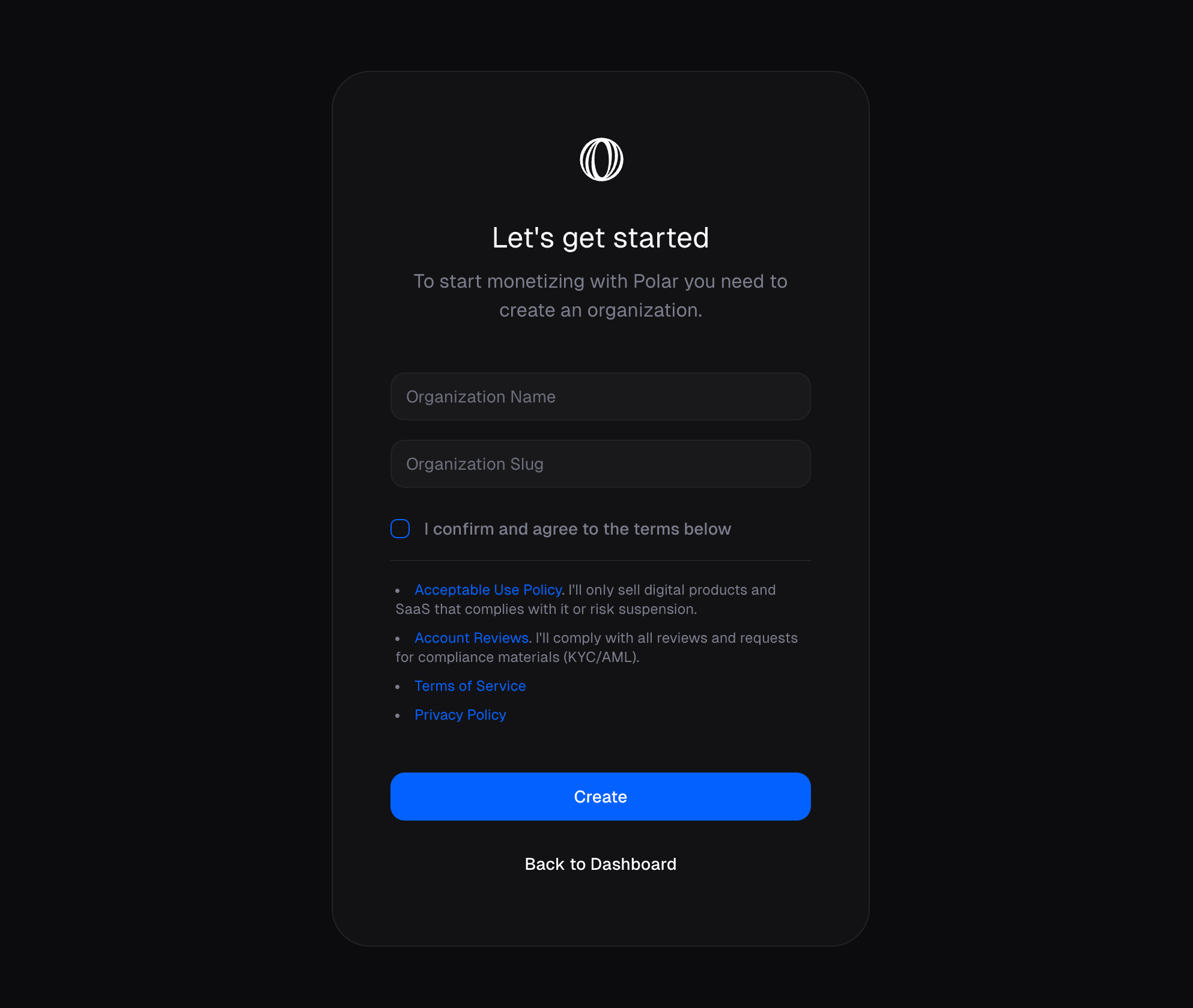Bootup
Polar: Modern Billing Infrastructure for Developers
Open-source Merchant of Record platform with developer-first APIs, automated tax compliance, and 20% lower fees than traditional solutions
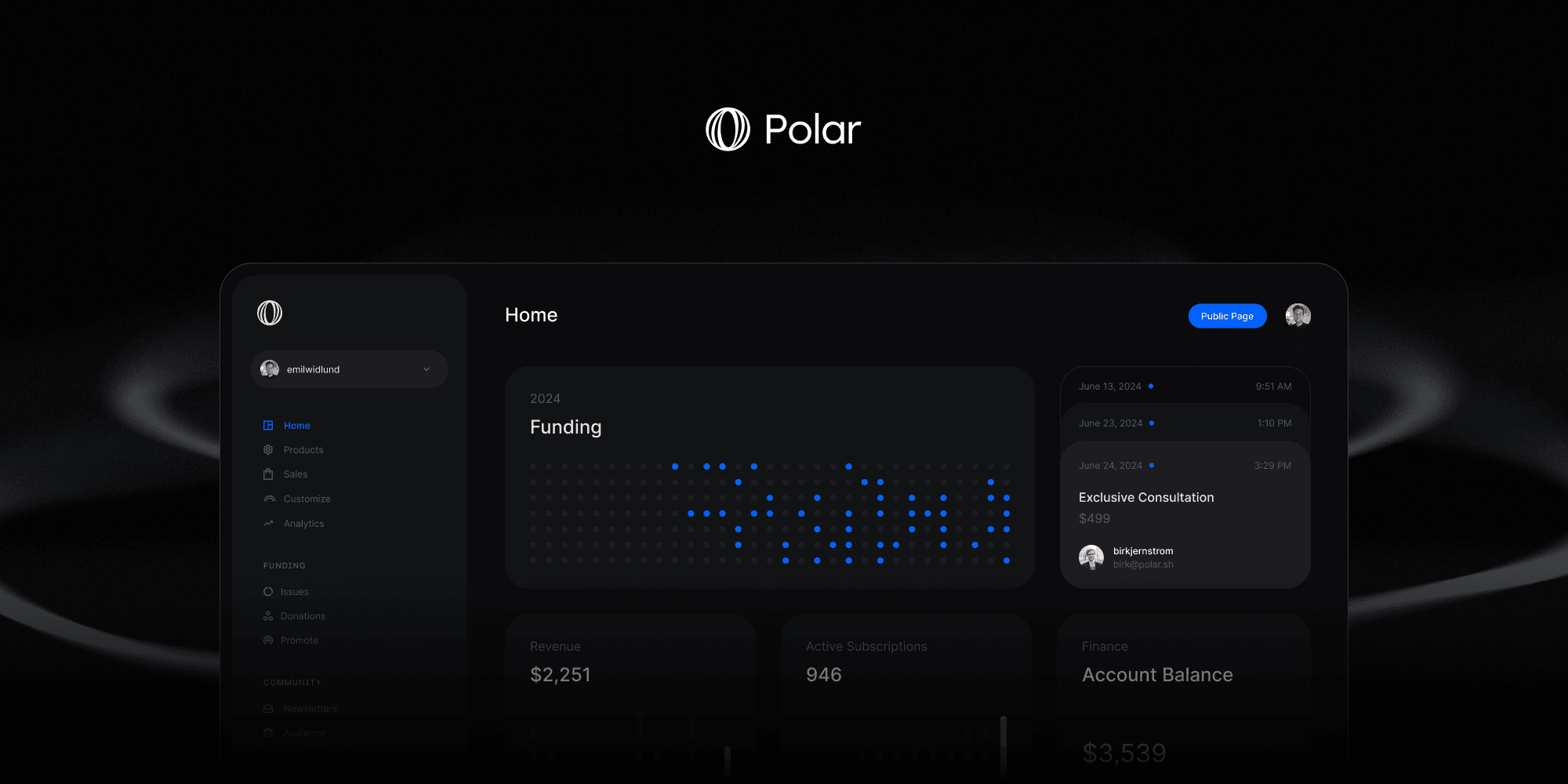
TL;DR: Polar is an open-source billing platform that handles global tax
compliance, automates product delivery, and integrates with 5 lines of code.
Start selling in minutes, not months.
What is Polar?
Polar is an open-source billing infrastructure platform designed specifically for developers, designers, and digital creators who want to monetize their products without the complexity of traditional payment systems.Beyond Payment Processing
Unlike Stripe that only handles transactions, we provide complete billing
infrastructure with tax compliance, product management, and automated access
& delivery.
Merchant of Record
We handle all international tax compliance, so you can sell globally without
worrying about VAT, GST, or sales tax regulations.
Problems We Solve
Tax Compliance Nightmare
Tax Compliance Nightmare
The Problem: Selling digital products globally means dealing with VAT, GST, and sales tax in dozens of jurisdictions, each with different rates, rules, and filing requirements. Most developers either ignore this (risky) or avoid international sales entirely.Polar’s Solution: As your Merchant of Record, we handle all international tax compliance. We calculate, collect, and remit taxes worldwide. You focus on building; we handle the paperwork.
Complex Billing Infrastructure
Complex Billing Infrastructure
The Problem: Building subscription billing, product catalogs, customer portals, and payment flows from scratch takes months of development time and ongoing maintenance.Polar’s Solution: Complete billing infrastructure out-of-the-box with APIs that let you integrate in minutes. No need to build customer portals, handle subscription lifecycle, or manage failed payments.
Manual Access & Delivery Overhead
Manual Access & Delivery Overhead
The Problem: Manually sending license keys, granting repository access, or managing Discord invites for every purchase doesn’t scale and creates delays for customers.Polar’s Solution: Automated benefit delivery for common developer needs - license keys, file downloads, GitHub repo access, Discord roles, and more. Customers get instant access.
High Processing Costs
High Processing Costs
The Problem: Traditional MoR solutions charge 5-8% per transaction plus monthly fees, eating into your profits before you even start.Polar’s Solution: 20% lower fees at just 4% + 40¢ per transaction with no monthly minimums. We earn when you earn.
Core Features
Flexible Product Management
One-time Purchases
Sell digital products, courses, templates, or software licenses with instant
delivery
Subscriptions
Recurring billing with automatic renewals and dunning management
Flexible Pricing
Fixed price, pay-what-you-want, or free products with optional minimums
Powerful Checkout Experience
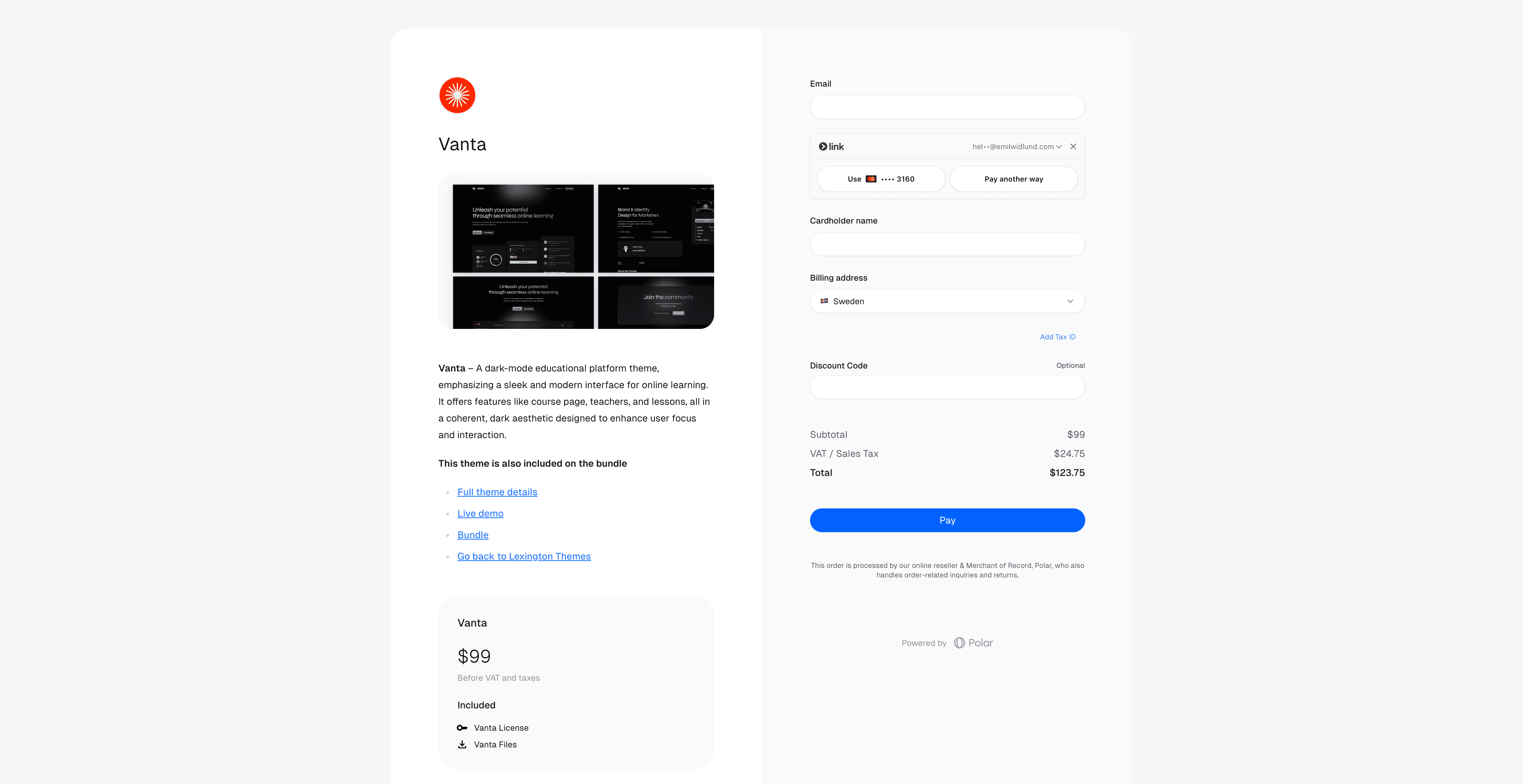
Checkout Links
No-code solution for quick product sales. Create and share instantly.
Embedded Checkout
Integrate seamlessly into your website with customizable branding.
Checkout API
Programmatically create dynamic checkout sessions for custom flows.
Automated Benefits (Entitlements)
Set it and forget it: Configure once, and customers get instant access to their benefits automatically. No manual work required.License Keys
Generate and deliver software licenses automatically with custom formats
File Downloads
Secure delivery of digital assets up to 10GB with download tracking
GitHub Access
Auto-invite customers to private repositories and manage permissions
Discord Access
Automatic role assignment and server invites for community access
Global Merchant of Record
- Worldwide tax compliance - We handle VAT, GST, and sales tax in all jurisdictions
- EU VAT handling - Proper B2B reverse charge and B2C tax collection
- Automatic tax calculation - Real-time tax rates for every transaction
Important: We handle tax compliance in all major markets including US, EU,
UK, and more. We continuously expand coverage based on customer needs.
Quick Start Guide
1
Create Your Account
Sign up for Polar using GitHub, Google, or email. Create an organization to manage your products and customers.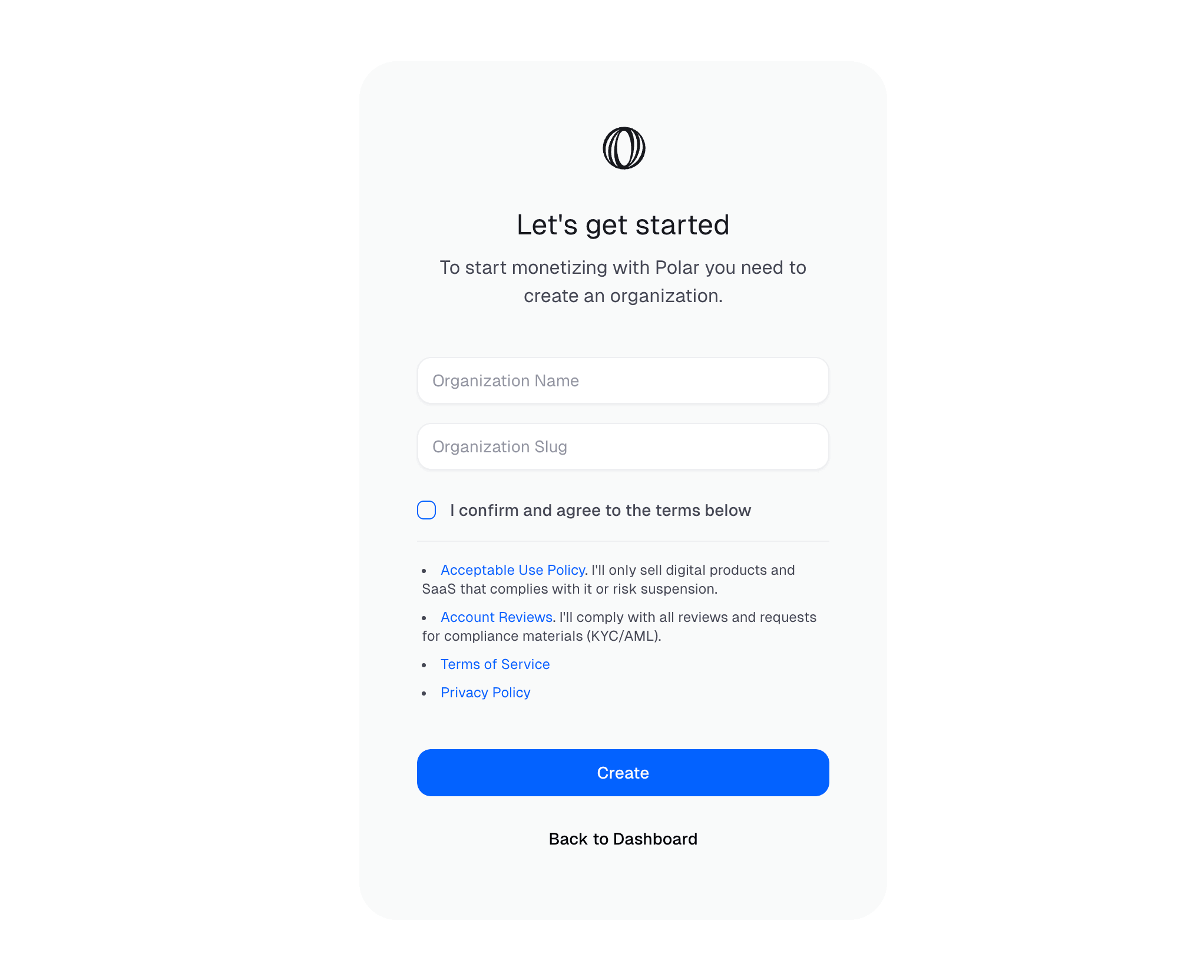
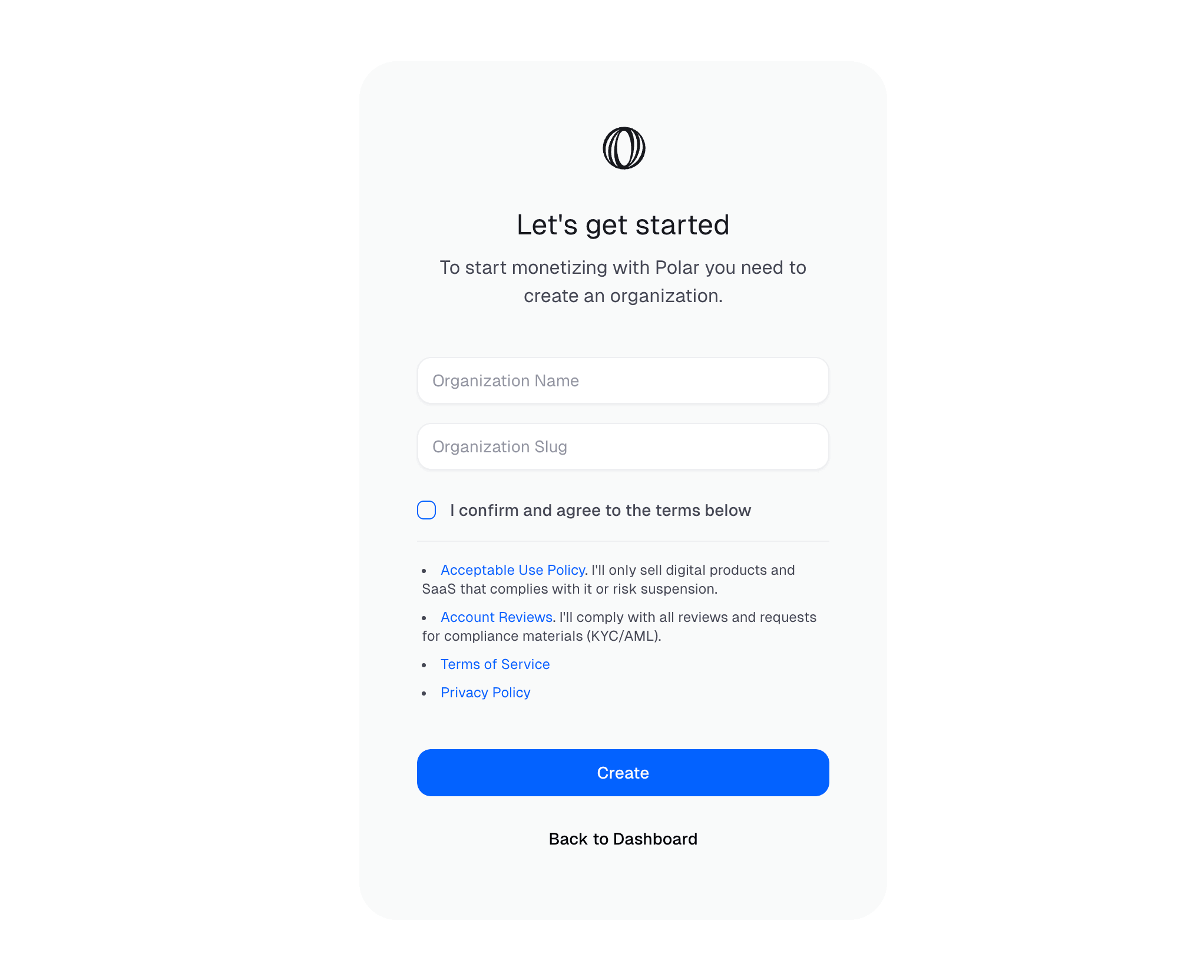
2
Create Your First Product
Set up a digital product in minutes:
- Choose between one-time purchase or subscription
- Set your pricing (fixed, pay-what-you-want, or free)
- Configure automated benefits for instant delivery
3
Choose Your Integration
Pick the approach that fits your needs:
Perfect for getting started quickly:
- Create Checkout Links from your dashboard
- Share via email, social media, or embed in websites
- Start accepting payments immediately
4
Set Up Webhooks
Stay synchronized with customer events:
- Configure webhook endpoints in your dashboard
- React to purchases, subscription changes, and customer events
- Keep your database in sync automatically
Integration Options
Framework Adapters (Recommended)
Next.js
React-based full-stack framework with App Router support
SvelteKit
Svelte-based full-stack framework with TypeScript support
Laravel
PHP web application framework with Eloquent ORM integration
Express
Minimal and flexible Node.js web application framework
Native SDKs
JS/TS
For web and Node.js applications
Python
For Django, Flask, FastAPI frameworks
Go
For Go web services and applications
PHP
For WordPress, Laravel, and PHP apps
Why Choose Polar?
Ship Faster
Focus on your product, not billing infrastructure. Get to market weeks faster.
Global Reach
Sell worldwide without worrying about tax compliance or regional restrictions.
Automated Delivery
License keys and downloads handled automatically. No manual work required.
Lower Costs
20% cheaper than competitors with transparent, pay-as-you-earn pricing.
Transparent Pricing
4% + 40¢
Per successful transactionSimple, transparent pricing with no surprises
$0
Monthly fees or setup costsPay only when you earn, no fixed costs
Additional fees may apply: Some transactions may incur additional fees
(international cards, subscriptions). Payout fees are charged by payment
providers. See our detailed fees page for complete
information.
Open Source & Community
Polar is built in the open with full transparency and a growing community of contributors.Open Source Codebase
Apache 2.0 license with 36+ contributors and growing
Public Development
Feature requests, roadmap, and issues - all developed in public
Transparent Pricing
No hidden fees or surprise charges. What you see is what you pay.
Community Support
Join our Discord for help, feedback, and feature discussions
While self-hosting is technically possible, we recommend using our hosted
service to get the full Merchant of Record benefits including global tax
compliance.